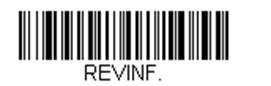ICYMI: Barcodes and Extreme Networks Webinar on Securing IoT

In case you missed the webinar today with us, click on the video and discover how Barcodes and Extreme Networks can help you secure the IoT through automation and your intelligent network.
In the webinar, you will learn how Extreme’s wired and wireless solutions can secure your systems, applications, and users to ensure maximum protection in your facility.
- How Network Automation reduces IT network administration and improves operational efficiency
- How Network Automation can help secure company intellectual property, devices, and staff
- How Extreme Smart Edge Solutions accelerates enterprise digital transformation with an intelligent, adaptable, and secure solution that provides a consistent customer driven experience
Contact us if you have any questions or give us a call at 1-800-351-9962 and we will be happy to help.
How to Confirm and Update the Firmware of your Honeywell Scanner
To get the most out of your scanner, having the latest firmware is key. Here is a quick and easy way to see what version of firmware you have on your Honeywell scanner and/or your scanner’s CCB (charge and communications base).
Open Word (so you can see what you scan) and scan this barcode:
Your scanner’s firmware number shows up as “Software Part Number”. See below results from a scan from a Granit 1911i. There is separate firmware for the scanner and its base.
- Product Name: Industrial Charge & Communication Base
- Boot Revision: : 2734
- Software Part Number: BK000121AAA
- Software Revision: $ProjectRevision: 3952
- Serial Number: 13126B1ABD
- Supported IF: Standard
- PCB Assembly ID: 000000
- Product Name: 1911i Industrial Wireless Area-Imaging Scanner
- Boot Revision: : 2734
- Software Part Number: BJ000144AAA
- Software Revision: $ProjectRevision: 4467
- Serial Number: 13128B031F
- Supported IF: Bluetooth
- PCB Assembly ID: 000000
- Engine Firmware Type: N/A Revision: N/A Serial Number: N/A Checksum: N/A
Latest firmware versions can be found on our external website on each scanner’s web page. You’ll have to drill down a bit, but it’s there.
To load the latest firmware you’ll need EZConfig – our free scanner configuration tool. See below for instructions on loading new firmware onto a Honeywell Xenon 1902g
How to load new firmware onto a Xenon 1902g.
- You will need to update firmware for both the scanner and the charge/communication base.
- Save .MOC firmware files for both the charge/communication base and the scanner (two .MOC files) to your hard drive. You can get them from the scanner’s webpage – https://aidc.honeywell.com/en-US/Pages/Product.aspx?category=wireless-barcode-scanner&cat=HSM&pid=1902 – under the “Firmware” section.
- Download EZConfig (our free scanner configuration tool) or log into the web version. Both can be found here: https://country.honeywellaidc.com/en-AP/Pages/Product.aspx?category=device-management-software&cat=HSM&pid=ezconfig
- Connect your charge/communication base (with scanner inserted) to your computer via USB.
- Open EZConfig.
- Click “Connected Device”. See below.
- Select “Update Firmware”. See below.
Note: If you use the version of EZConfig that sits on your PC, it may tell you that your scanner has the latest version of firmware when you actually don’t. Always check the scanner’s external webpage for the latest.
Another Note: For Bluetooth Scanners – except for the Honeywell 8670 back-of-the-hand Bluetooth Scanner – you’ll need to update both the base (CCB) and the scanner’s firmware. lt’s always best to load the firmware on the scanner first then the CCB.
Selecting a WebScan Verifier Calibration Card
 Accurate barcode verification is key to avoiding issues with large customers like Walmart and the DoD as well as the costly fines involved with non-compliance. In addition to having the right verifier, regular calibration of your verifier is essential to consistent performance.
Accurate barcode verification is key to avoiding issues with large customers like Walmart and the DoD as well as the costly fines involved with non-compliance. In addition to having the right verifier, regular calibration of your verifier is essential to consistent performance.
All of the verifiers from Webscan are easily maintained with their various calibration cards but for many people the cards are somewhat of a mystery. In the following some of the key questions that come up with verifier calibration are covered to get you started on your way.
Why do I need to calibrate?
Calibration is the process of the adjusting Reflectance levels. Checking these levels routinely will ensure that you’re getting the most accurate results.
Do I need to calibrate more than once?
Every company has their own policy on how often you should calibrate, at Webscan we recommend you do it every 30 days.
Full Color Label Printing with Epson’s ColorWorks TM-C3500
Historically, color label printing has been either too cost prohibitive to do oneself or the quality was lacking to make it worth doing. With the Epson ColorWorks TM-C3500 both of these challenges are resolved.
With the ColorWorks C3500, you can easily customise and print your own colour labels. Whether it’s printing packaging labels with colourful logos and pictures or tickets and ID cards with important barcodes and product information, this printer ensures you can print it all from one machine. It also helps you conform with GHS international chemical labelling guidelines, as labels can be printed on-demand without using pre-printed templates.
Tips: Sato CL4NX / CL6NX Series Cleaning Maintenance
Simple regular maintenance on your printer can be the key factor in getting the most out of your printer, printhead, and supplies.
The Sato CL4NX and CL6NX series of printers represents their next generation of thermal printers with advanced support for barcode symbologies, character sets and RFID encoding. A product of Sato’s global R&D network the NX Series incorporates value-added features in a world-class design to deliver a printing solution that goes beyond expectations.
How to Choose the Right Thermal Ribbon for your Label Printer
 Thermal transfer printing provides for a longer lasting print as compared to direct thermal printing. The reason thermal transfer prints last longer is due to the use of a thermal transfer ribbon during the printing process. A thermal transfer ribbon is required to obtain a long lasting print. However, choosing the proper thermal transfer ribbon to fit your printer and application can be difficult. Help choosing the correct thermal transfer ribbon has arrived!
Thermal transfer printing provides for a longer lasting print as compared to direct thermal printing. The reason thermal transfer prints last longer is due to the use of a thermal transfer ribbon during the printing process. A thermal transfer ribbon is required to obtain a long lasting print. However, choosing the proper thermal transfer ribbon to fit your printer and application can be difficult. Help choosing the correct thermal transfer ribbon has arrived!
Follow the simple steps below to identify the proper ribbon:
Step 1: Ensure you have a Thermal Transfer Printer
Ribbon is only used with Thermal Transfer printers. A ribbon cannot be used with a Direct Thermal printers as they do not have the proper internal mechanical components to hold or thread the ribbon.
Continue reading »
How Do I Know What Barcode Label I Have?
Barcode labels come in a variety of types and materials to meet the needs of a range of applications. From a temporary shipping label to a rugged asset tag that needs to endure the challenges of outdoor use, there are labels that can meet these needs.
come in a variety of types and materials to meet the needs of a range of applications. From a temporary shipping label to a rugged asset tag that needs to endure the challenges of outdoor use, there are labels that can meet these needs.
Knowing what type of label you are using is almost impossible to tell from just looking at it but there are a few key tests you can conduct to figure out what type and material your label is. Following these steps you can be assured you order the same label your application needs.
1. Try to tear the label in half
If you can tear the label in half we know right away that it’s a paper stock as opposed to a synthetic material like polypropylene or polyester. Synthetic materials may stretch and deform a bit but will not be tear-able by hand.
Continue reading »
Choosing the Right Barcode Label Printer
 If it is your first time or been a while since you’ve last looked at getting a barcode label printer you may be surprised by the range of possible features currently available on even the most basic of printers. Printing labels has never been simpler and printers that are easy to operate with limited maintenance are commonplace.
If it is your first time or been a while since you’ve last looked at getting a barcode label printer you may be surprised by the range of possible features currently available on even the most basic of printers. Printing labels has never been simpler and printers that are easy to operate with limited maintenance are commonplace.
With the following main concerns we assume you know the general basics of printing like the difference between thermal transfer and direct thermal, ribbon/label materials, print speeds etc… These points focus more on printer features that will make the daily operation easier and faster for any user.
Printer Construction
Depending on the environment you are working in having a printer that is designed to handle the wear and tear of daily abuse is crucial to a productive printing experience. Desktop printers designed for lower volume office or retail applications will have plastic cases with a metal frame while industrial models will have complete metal designs.
The New, Easy to Use Sato CL4NX Series
The newest addition to the Sato line of label printers, the CL4NX, is also one of the easiest to use. Designed to be the most advanced while very user friendly printer on the market today, the CL4NX provides superior performance to first time as well as seasoned users.
This series of videos quickly illustrates the basic maintenance functions of the CL4NX and how easy it really is.
Changing the label roll
Changing the Printhead and Platen Roller on Your E-Class Printer
Unfortunately, no barcode printer lasts forever but with the right care and maintenance you can get the most out of your investment.
Two of the most common elements of a printer that will wear down and need to be replaced are the printhead and the platen roller. The printhead is the main component of the printer that does the actual printing. It is composed of a series of small ceramic dots that heat up in the pattern of what you want to print. With constant use, printheads do go bad and you can tell by faded printing or, when dots burn out, sections that will not print at all. The platen roller is the main mechanism that pulls the label through the printer as it is being printed. Being a moving part it gets constant use and will eventually wear down providing less pressure on the printhead resulting in printing issues and errors.
Luckily, when these parts go bad it does not mean we need to get a new printer. With all Datamax-O’Neil printers, including their popular E-Class Mark III series, it only takes a few minutes to remove and replace printhead and platen roller to bring a new lease of life to your printer. This video is a great step-by-step illustration of how easy it really is.