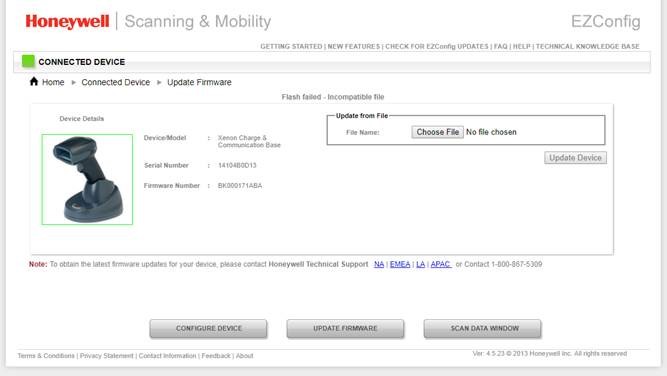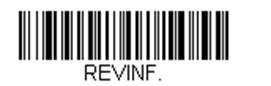How to Update the Firmware on your Honeywell Scanner
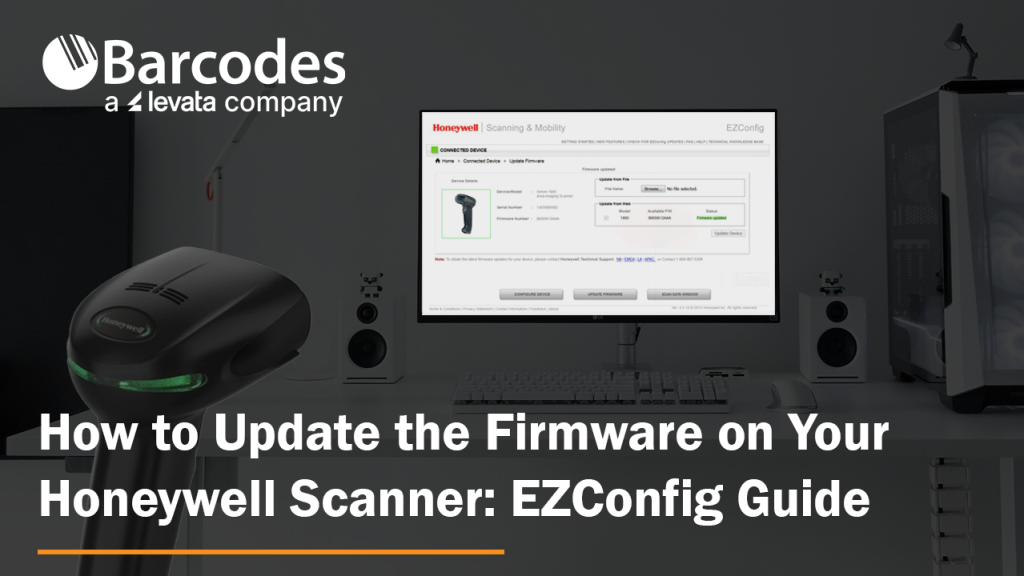
Honeywell updates their scanners’ firmware on a regular basis. Are your Honeywell barcode scanners running the latest firmware? This ensures your scanners perform at their best. Updating firmware for Honeywell devices is simple.
How to Update Honeywell Scanner Firmware
1.) First, download the latest firmware from the Honeywell website. As an example, the Xenon 1900 firmware can be found here: Honeywell List of Software
2.) Expand the “Software” tab, Barcode Scanners, Handheld, and scroll down to “Xenon XP 1950g and 1950hc”. This takes you to that device’s specific firmware revision file with a download button:
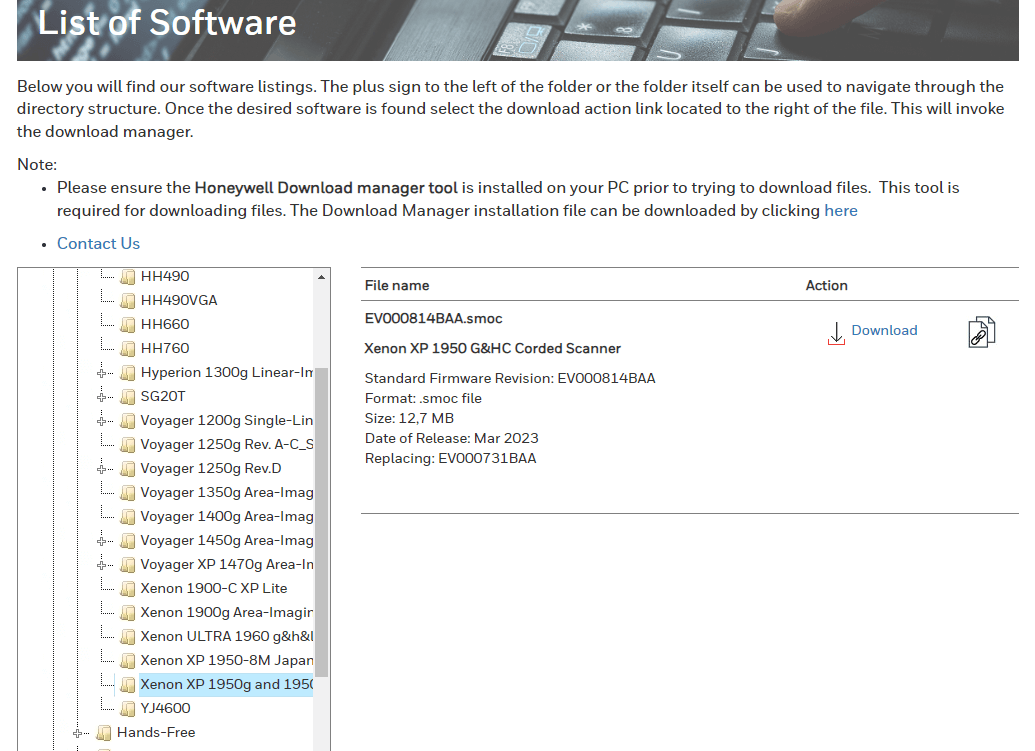
3.) Save the .SMOC file to your hard drive so that you can grab it later. For Bluetooth scanners, you will need to update firmware for both the scanner and the charge/communication base. Always remember – update scanner firmware first!
4.) Download EZConfig (a free scanner configuration tool): Honeywell EZConfig for Scanning
5.) Connect your scanner to your computer via USB.
6.) Open EZConfig.
7.) Click “Connected Device”. EZConfig will find your scanner.
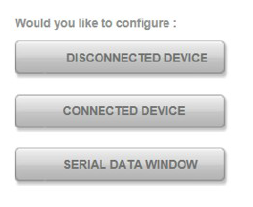
8.) Check to see what the latest firmware version you have on your scanner (see below). Don’t trust EZConfig if it tells you that your “Firmware is up to date.” Check the Honeywell website – it gets updated first.
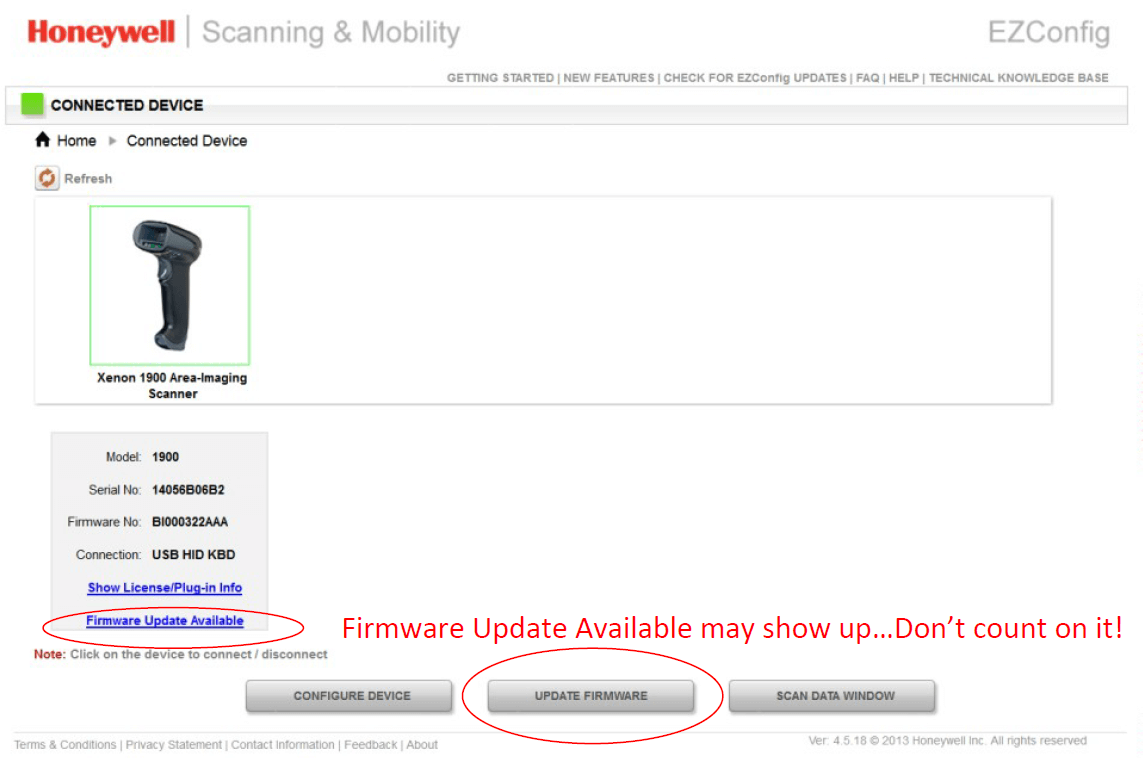
9.) Select “Update Firmware” if you need to update your firmware.
10.) Click “Browse” under Update from File. Remember, just because it says firmware updated on the status, that may not be true.
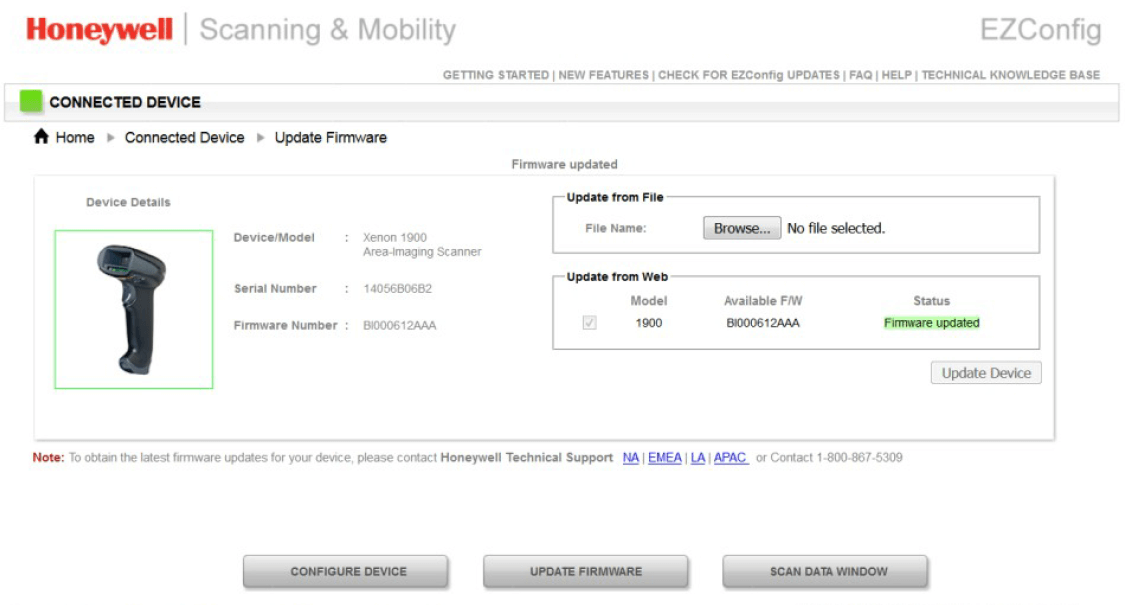
11.) Select the .SMOC file you saved earlier and upload.
12.) Click “Update Firmware” and you are done.
FOR BLUETOOTH SCANNERS – Very important!
Update the scanner’s firmware first, then the charging base firmware. Also note that the EZConfig will say that the connected device is a “Xenon Charge and Communication Base”. The system knows that you are upgrading scanner firmware (when you are updating the scanner’s firmware) and will update the scanner through the charge/communications base automatically.
Honeywell EZConfig for Scanners User Guide
New to EZConfig? Download the EZConfig guide.
The UI may look a little different, but the basic instructions still ring true. If you need further assistance with your Honeywell barcode scanner firmware, contact us.
Upgrading Firmware on the Honeywell 8670 Bluetooth Ring Scanner
To upgrade firmware on a Honeywell 8670 Wireless Ring Scanner, the scanner must be connected to either of the below:
- Honeywell Access Point (HAP) – AP-010BT-07N / AP-100BT-07N
- Honeywell Charge and Communication Base (CCB) – CCB01
Once connected, fire up EZConfig – a free Honeywell barcode scanner configuration utility. The Honeywell 8670 will not be listed as a connected device in EZConfig but the base/access point will. If it’s connected to the CCB/Access Point the firmware will find its way to the scanner.
- Make sure the configuration is set to Bluetooth Serial Profile (PAPSPP).
- Select “Update Firmware”
- Select “Choose File” then pick your firmware file that you saved previously on your hard drive. You can get the latest firmware files from the Honeywell website.
- Select “Update Device”
Easy!
How to Confirm and Update the Firmware of your Honeywell Scanner
To get the most out of your scanner, having the latest firmware is key. Here is a quick and easy way to see what version of firmware you have on your Honeywell scanner and/or your scanner’s CCB (charge and communications base).
Open Word (so you can see what you scan) and scan this barcode:
Your scanner’s firmware number shows up as “Software Part Number”. See below results from a scan from a Granit 1911i. There is separate firmware for the scanner and its base.
- Product Name: Industrial Charge & Communication Base
- Boot Revision: : 2734
- Software Part Number: BK000121AAA
- Software Revision: $ProjectRevision: 3952
- Serial Number: 13126B1ABD
- Supported IF: Standard
- PCB Assembly ID: 000000
- Product Name: 1911i Industrial Wireless Area-Imaging Scanner
- Boot Revision: : 2734
- Software Part Number: BJ000144AAA
- Software Revision: $ProjectRevision: 4467
- Serial Number: 13128B031F
- Supported IF: Bluetooth
- PCB Assembly ID: 000000
- Engine Firmware Type: N/A Revision: N/A Serial Number: N/A Checksum: N/A
Latest firmware versions can be found on our external website on each scanner’s web page. You’ll have to drill down a bit, but it’s there.
To load the latest firmware you’ll need EZConfig – our free scanner configuration tool. See below for instructions on loading new firmware onto a Honeywell Xenon 1902g
How to load new firmware onto a Xenon 1902g.
- You will need to update firmware for both the scanner and the charge/communication base.
- Save .MOC firmware files for both the charge/communication base and the scanner (two .MOC files) to your hard drive. You can get them from the scanner’s webpage – https://aidc.honeywell.com/en-US/Pages/Product.aspx?category=wireless-barcode-scanner&cat=HSM&pid=1902 – under the “Firmware” section.
- Download EZConfig (our free scanner configuration tool) or log into the web version. Both can be found here: https://country.honeywellaidc.com/en-AP/Pages/Product.aspx?category=device-management-software&cat=HSM&pid=ezconfig
- Connect your charge/communication base (with scanner inserted) to your computer via USB.
- Open EZConfig.
- Click “Connected Device”. See below.
- Select “Update Firmware”. See below.
Note: If you use the version of EZConfig that sits on your PC, it may tell you that your scanner has the latest version of firmware when you actually don’t. Always check the scanner’s external webpage for the latest.
Another Note: For Bluetooth Scanners – except for the Honeywell 8670 back-of-the-hand Bluetooth Scanner – you’ll need to update both the base (CCB) and the scanner’s firmware. lt’s always best to load the firmware on the scanner first then the CCB.
Impinj’s Octane 5.4 Update for Fixed RFID Readers
 Impinj has announced the availability of the new Octane 5.4, firmware that enables Speedway, xArray, and xPortal readers to access LLRP data from RAIN RFID tags. Octane 5.4 firmware is now available for Impinj authorized partners and our customers that have Enhanced Maintenance. All other users should contact the company their reader was purchased from to request firmware updates. In this update, several new features were added to the firmware based on customer feedback. Also based on feedback, Impinj graduated the Octane Java SDK from beta status.
Impinj has announced the availability of the new Octane 5.4, firmware that enables Speedway, xArray, and xPortal readers to access LLRP data from RAIN RFID tags. Octane 5.4 firmware is now available for Impinj authorized partners and our customers that have Enhanced Maintenance. All other users should contact the company their reader was purchased from to request firmware updates. In this update, several new features were added to the firmware based on customer feedback. Also based on feedback, Impinj graduated the Octane Java SDK from beta status.
Updates in Octane 5.4 include:
- Expanded RAIN RFID tag tracking functionality with Impinj xArray tag direction mode.
- Get entry, update, and exit reports for tags as they move through designated sectors via Octane Java SDK 1.2
- Enhanced security profiles to protect your reader.
- Require readers to authenticate to gain network access using standards based 802.1x.
- Leverage SFTP to protect upgrades by authenticating to a remote server and ensuring secure transport of files.
- Encrypt Customer Application Partition (CAP) files to secure embedded applications.
For assistance updating to Octane 5.4 or finding the right Impinj RFID reader, contact one of our RFID specialists at Barcodes, Inc.
Datalogic’s Lynx Firmware Update v1.86

Datalogic is pleased to announce firmware release v1.86 for Lynx mobile computers. This release is available for Windows Embedded Handheld (WEHH) 6.5.
This release provides a number of improvements that have been requested by our customers. Our commitment is to continue providing the best ‘outof-the-box’ experience in the industry with Datalogic mobile computers.
New Expanded Functionality for the Honeywell Xenon Scanners

The Honeywell Xenon series are already some of the most aggressive and capable full 2D imagers on the market today and they continue to get better! With the new firmware update for the Xenon 1900 and the cordless 1902, a host of enhancements have been added to these scanners including additional functionally and improved bar code reading.
The new firmware update includes:
Decoder improvements – Improved reading on Data Matrix bar codes with the ability to decode Data Matrix ECC 0, 50, 80, 100, and 140. Mirrored Data Matrix codes are also now automatically handled by the scanner.
ColorFusion Image Processing Capability – New support for processing images with a variety of image filters for all Xenon 1900/1902 Color and Color-Capable models. Filters include: Infinity filter, Compensation, Pixel depth, Edge sharpen, Histogram stretch, Inverse filter, Noise reduction, Image rotate, JPEG image quality, Gamma correction, Image cropping ,Pixel skip, Document image filter, Blur image, and Histogram ship.
IBM Support – New enable/disable commands specified by IBM to USB and RS-485 to enable/disable: GS1, GS1 expanded, GS1 composites, PDF, MaxiCode, OCR, Data Matrix, Aztec, QR, and code 49.
Cordless enhancements – A new batch mode option to retain data until the user sends or scans a clear command.
Data formatting updates – Added ability to insert a string and to send data up to, but not including, a string.
All new Xenon scanners will be shipping with the new firmware but updating your current unit is a simple download. You can add all the new features in just a few minutes. For more information on the Xenon series or the new firmware update feel free to contact us at Barcodes Inc.
The Falcon X3 Mobile Computer and Elf PDA Power Boosted with Upgraded Firmware
 Firmware release v1.7 is now incorporated in the Falcon X3 mobile computer and Elf PDA. This release is available for both Windows Embedded Handheld 6.5 and CE6 models.
Firmware release v1.7 is now incorporated in the Falcon X3 mobile computer and Elf PDA. This release is available for both Windows Embedded Handheld 6.5 and CE6 models.
This release transitions Elf and Falcon X3 to the Windows Embedded Handheld 6.5 brand (latest Microsoft version), ensuring application compatibility with Windows Mobile 6.5 solutions and sustainability expected ‘out of the box’ with device management and security capabilities.
CE6 v1.7 release, similarly provides the latest AKU (Microsoft Update) as well as the reliability and flexibility Datalogic customers expect from mobile computers.
Some of the Features and Benefits provided with this upgrade include: