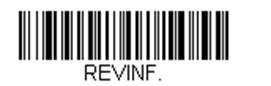How to Update the Firmware on your Honeywell Scanner
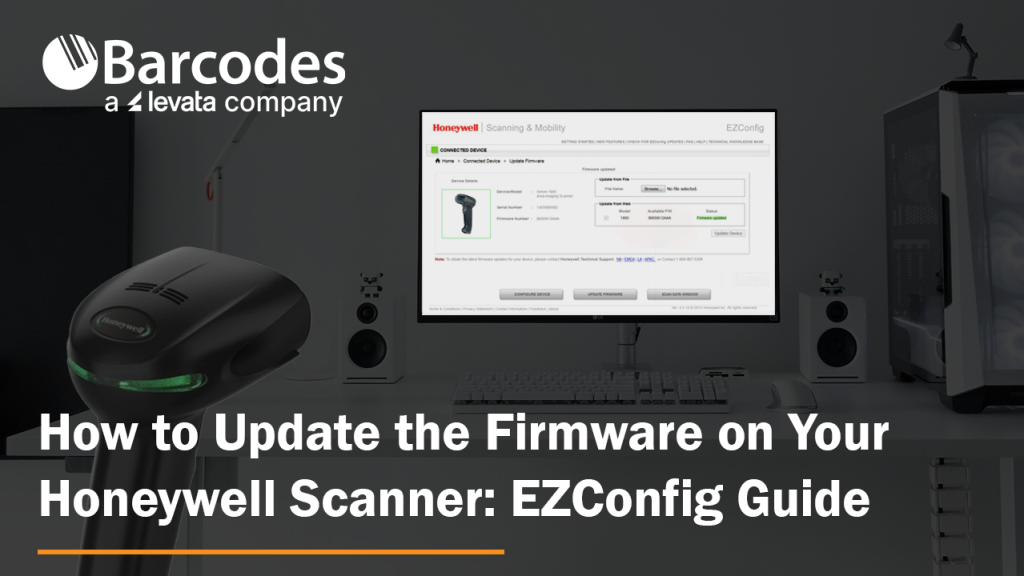
Honeywell updates their scanners’ firmware on a regular basis. Are your Honeywell barcode scanners running the latest firmware? This ensures your scanners perform at their best. Updating firmware for Honeywell devices is simple.
How to Update Honeywell Scanner Firmware
1.) First, download the latest firmware from the Honeywell website. As an example, the Xenon 1900 firmware can be found here: Honeywell List of Software
2.) Expand the “Software†tab, Barcode Scanners, Handheld, and scroll down to “Xenon XP 1950g and 1950hc”. This takes you to that device’s specific firmware revision file with a download button:
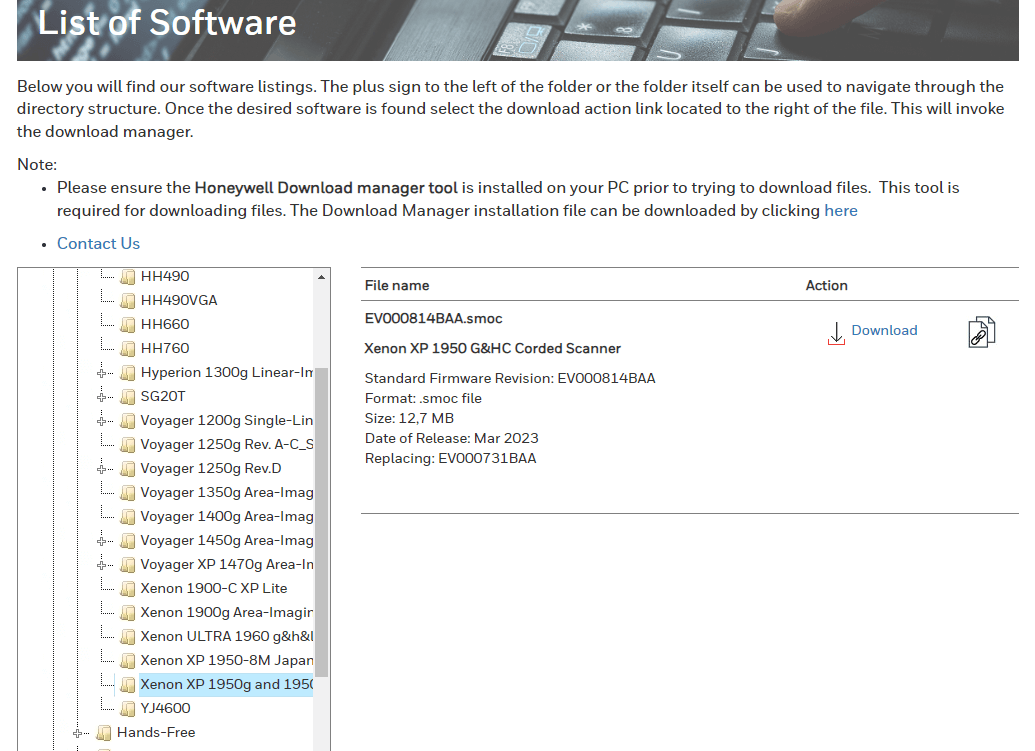
3.) Save the .SMOC file to your hard drive so that you can grab it later. For Bluetooth scanners, you will need to update firmware for both the scanner and the charge/communication base. Always remember – update scanner firmware first!
4.) Download EZConfig (a free scanner configuration tool): Honeywell EZConfig for Scanning
5.) Connect your scanner to your computer via USB.
6.) Open EZConfig.
7.) Click “Connected Deviceâ€. EZConfig will find your scanner.
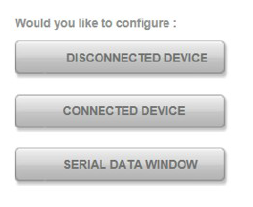
8.) Check to see what the latest firmware version you have on your scanner (see below). Don’t trust EZConfig if it tells you that your “Firmware is up to date.†Check the Honeywell website – it gets updated first.
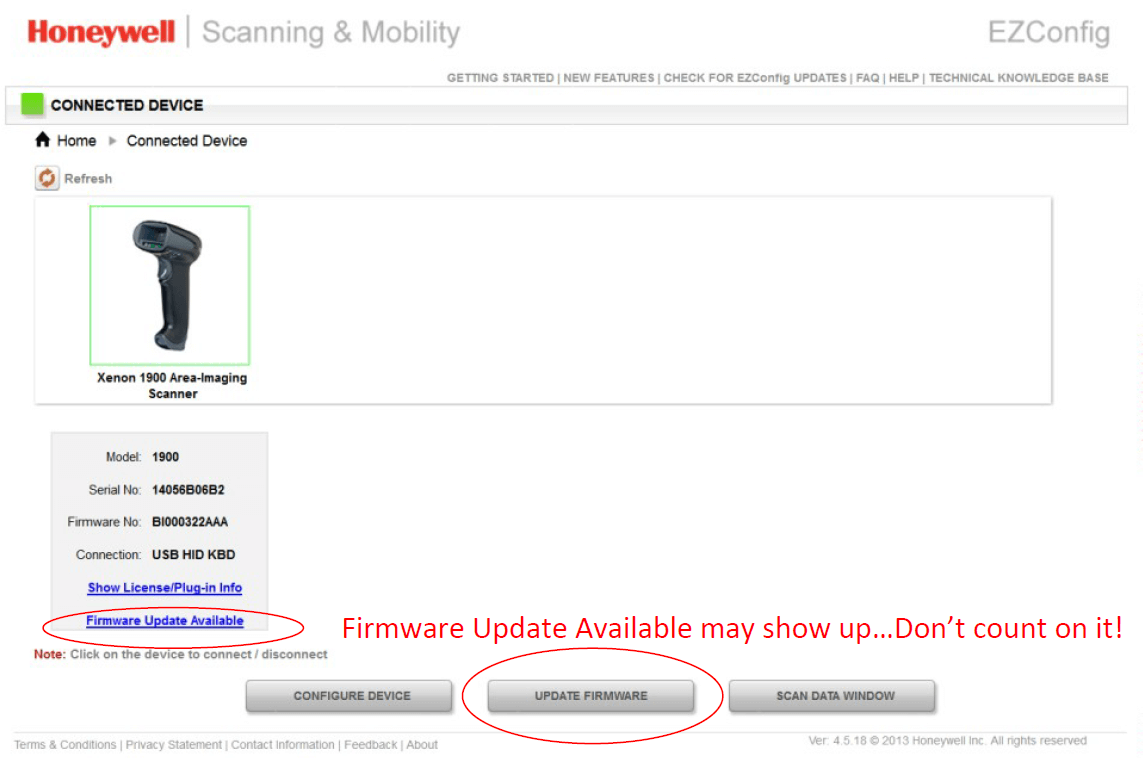
9.) Select “Update Firmware†if you need to update your firmware.
10.) Click “Browse†under Update from File. Remember, just because it says firmware updated on the status, that may not be true.
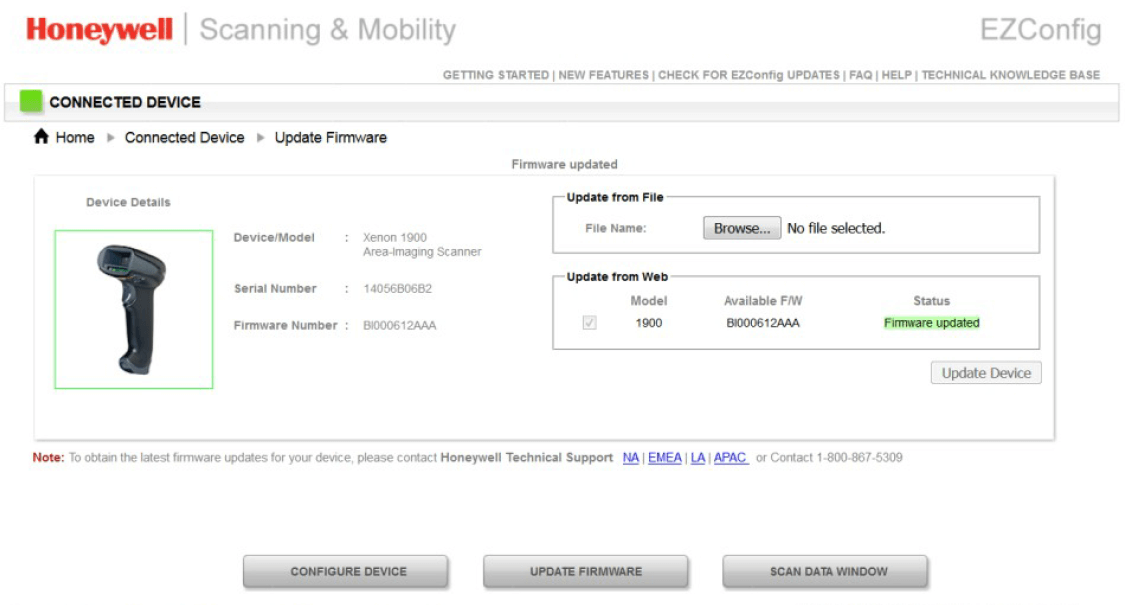
11.) Select the .SMOC file you saved earlier and upload.
12.) Click “Update Firmware†and you are done.
FOR BLUETOOTH SCANNERS – Very important!
Update the scanner’s firmware first, then the charging base firmware. Also note that the EZConfig will say that the connected device is a “Xenon Charge and Communication Baseâ€. The system knows that you are upgrading scanner firmware (when you are updating the scanner’s firmware) and will update the scanner through the charge/communications base automatically.
Honeywell EZConfig for Scanners User Guide
New to EZConfig? Download the EZConfig guide.
The UI may look a little different, but the basic instructions still ring true. If you need further assistance with your Honeywell barcode scanner firmware, contact us.
Zebra to Acquire Xplore Technologies – Here Are 3 Things You Need to Know

Zebra and Xplore Technologies corporation announced that their boards of directors have approved a definitive agreement in which Zebra will acquire Xplore.
 Here are 3 things you need to know about the acquisition:
Here are 3 things you need to know about the acquisition:
- Â Diverse Portfolio -Â Xplore has established a leading position as an innovative developer of the ultra- rugged tablets, laptops and a range of performance matched accessories. They are designed to withstand the demanding conditions across diverse end markets in oil & gas, manufacturing, military/ government, healthcare, public safety, transportation & logistics, and retail verticals. This is going to give Zebra a more diverse portfolio in rugged mobility.
- Leader in Data Capturing -Â With Zebra continuing to invest in their Enterprise Tablet category, this acquisition further solidifies Zebra’s position as the world leader in Enterprise Mobility.
- In-Process -Â Business is as usual for Zebra and Xplore until the acquisition is complete in Q3 2018.
As Zebra continues to grow, Barcodes Inc will still be your number one source to any data capturing mobility products and resource. If you have any questions, feel free to contact our barcode experts and we will be happy to help!

How to Confirm and Update the Firmware of your Honeywell Scanner
To get the most out of your scanner, having the latest firmware is key.  Here is a quick and easy way to see what version of firmware you have on your Honeywell scanner and/or your scanner’s CCB (charge and communications base).
Open Word (so you can see what you scan) and scan this barcode:
Your scanner’s firmware number shows up as “Software Part Numberâ€.  See below results from a scan from a Granit 1911i. There is separate firmware for the scanner and its base.
- Product Name: Industrial Charge & Communication Base
- Boot Revision: : 2734
- Software Part Number: BK000121AAA
- Software Revision: $ProjectRevision: 3952
- Serial Number: 13126B1ABD
- Supported IF: Standard
- PCB Assembly ID: 000000
- Product Name: 1911i Industrial Wireless Area-Imaging Scanner
- Boot Revision: : 2734
- Software Part Number: BJ000144AAA
- Software Revision: $ProjectRevision: 4467
- Serial Number: 13128B031F
- Supported IF: Bluetooth
- PCB Assembly ID: 000000
- Engine Firmware Type: N/AÂ Â Revision: N/AÂ Â Serial Number: N/AÂ Â Checksum: N/A
Latest firmware versions can be found on our external website on each scanner’s web page. You’ll have to drill down a bit, but it’s there.
To load the latest firmware you’ll need EZConfig – our free scanner configuration tool. See below for instructions on loading new firmware onto a Honeywell Xenon 1902g
How to load new firmware onto a Xenon 1902g.
- You will need to update firmware for both the scanner and the charge/communication base.
- Save .MOC firmware files for both the charge/communication base and the scanner (two .MOC files) to your hard drive. You can get them from the scanner’s webpage - https://aidc.honeywell.com/en-US/Pages/Product.aspx?category=wireless-barcode-scanner&cat=HSM&pid=1902 - under the “Firmware†section.
- Download EZConfig (our free scanner configuration tool) or log into the web version. Both can be found here: https://country.honeywellaidc.com/en-AP/Pages/Product.aspx?category=device-management-software&cat=HSM&pid=ezconfig
- Connect your charge/communication base (with scanner inserted) to your computer via USB.
- Open EZConfig.
- Click “Connected Deviceâ€. See below.
- Select “Update Firmwareâ€. See below.
Note: If you use the version of EZConfig that sits on your PC, it may tell you that your scanner has the latest version of firmware when you actually don’t. Always check the scanner’s external webpage for the latest.
Another Note: For Bluetooth Scanners – except for the Honeywell 8670 back-of-the-hand Bluetooth Scanner – you’ll need to update both the base (CCB) and the scanner’s firmware. lt’s always best to load the firmware on the scanner first then the CCB.
BarTender 2016 R2 Update is Now Available
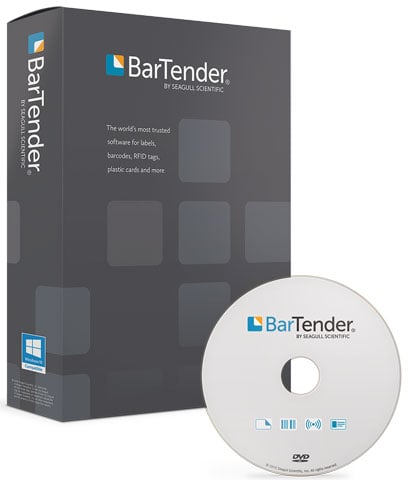 In their continued efforts to improve on their industry leading label design software, Seagull Scientific has just made the BarTender R2 update available for download.
In their continued efforts to improve on their industry leading label design software, Seagull Scientific has just made the BarTender R2 update available for download.
The update adds several improvement to BarTender 2016:
- Integration Builder actions can now be executed conditionally
- Bug fixes in response to customer feedback
- Performance enhancements
All BarTender 2016 users are encouraged to update to R2 and access the download here.
Seagull Scientific Updates to BarTender 2016
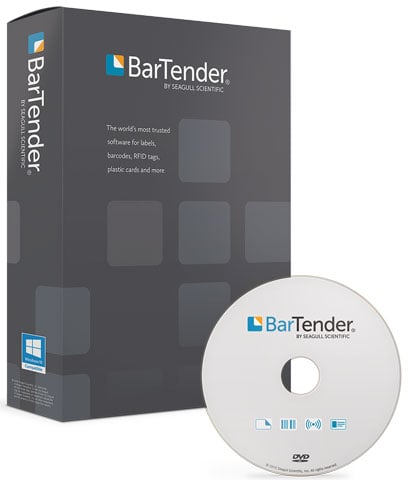 BarTender 2016 is one of the most significant releases in the product’s history, delivering new and improved capabilities that enhance your design and printing experience and make it easier than ever to manage and administer your operations. Here are just a few of the important features in BarTender 2016.
BarTender 2016 is one of the most significant releases in the product’s history, delivering new and improved capabilities that enhance your design and printing experience and make it easier than ever to manage and administer your operations. Here are just a few of the important features in BarTender 2016.
BarTender Integration Builder
The new BarTender Integration Builder replaces the Commander companion application, enabling you to seamlessly integrate BarTender’s printing capabilities with virtually any enterprise business operation:
- Initiate printing automatically at trigger events, such as a web request or when an email arrives, a file is saved or a database record is added or modified.
- Connect to and communicate with clients via TCP/IP, UDP or HTTP.
- Perform basic file operations, such as move, rename, delete or copy.
- Integrate directly with ERP systems with built-in support for SAP, Oracle or IBM WebSphere
Seagull Updates Printer Drivers Version 7.3.8
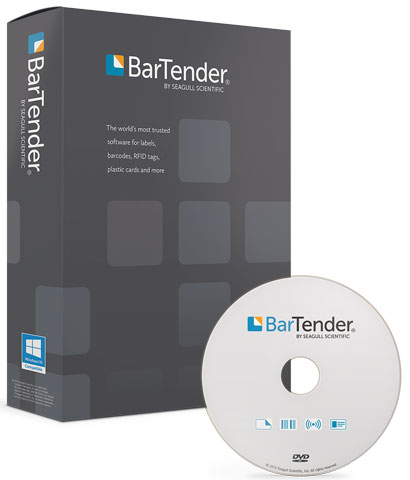
The latest version of Seagull’s true Windows printer drivers adds support for more than 65 printers from 20 manufacturers, including the SATO CL6NX and the Markem-Imaje CimJet series. It also adds a new feature to set the real-time clock on a wide variety of printers. Seagull’d drivers help provide the best performance from your printer and Bartender software.
The Version 7.3.8 drivers are available directly from Seagull Scientific’s driver download page
New Features:
New feature to set the real-time clock. The clock may be set on demand, or the current time may be updated with each print job, to ensure the printer’s time is always synchronized with the computer. This is supported for all manufacturers which have a command to set the real time clock, including Avery, cab, DPL, EPL, EZPL, Intermec Direct Protocol, PPLA, PPLB, SATO, Toshiba TEC, TSPL, and ZPL.
New Seagull Version 7.3.7 Printer Drivers Now Available
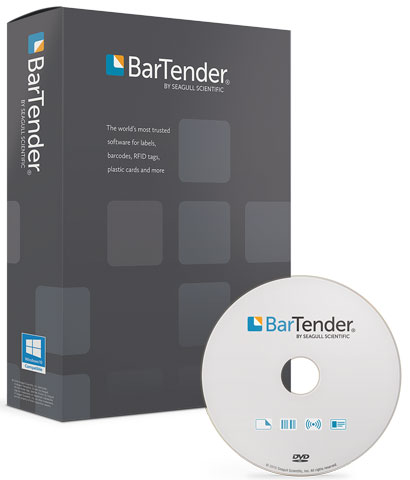
\As a provider of one of the easiest to use and most feature rich barcode label design software, Seagull Scientific goes the extra mile and even creates a host of printer drivers for a wide range of manufactures. These driver often provide better performance than the original manufacturer drivers especially when using Bartender software.
The latest version of Seagull’s true Windows printer drivers adds support for more than 50 printers from 10 manufacturers. This release also includes PJM RFID support for SATO printers, EPC Gen2 encoding support for Zebra’s ZXP Series 7 printers, and minor features and fixes.
Version 7.3.7 is available from the driver download page on the Seagull Scientific website.
Convert Your Honeywell/Intermec CN51 to Android with OS Conversion License

Honeywell has announce a new expanded operating system conversion capability for their CN51 enterprise mobile device. This new software conversion allows customers to purchase devices with an operating system that supports their existing application software, while enabling them to migrate to newer applications in the future to take advantage of the latest system enhancements and preserve their hardware investment.
Any CN51 originally shipped from the factory with Windows Embedded Handheld (WEH) 6.5 may be converted in the field to Android by purchasing the CN51 Android Conversion License (P/N 238-000-002), applying the license per the included instructions, and loading the new Android software. The Microsoft WEH 6.5 Certificate of Authenticity (COA) label must be removed from the battery compartment on CN51 devices running Android. It is recommended that the customer retain the COA for possible later reapplication should the device be reverted to WEH 6.5.
Seagull Updates their Printer Drivers to Version 7.3.6
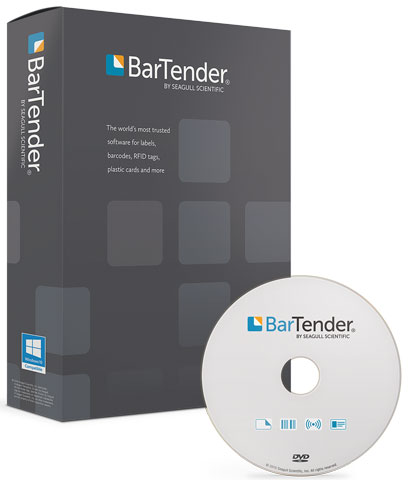
Seagull Scientific not only makes the most capable and easy to use label design software, they even create a host of printer drivers for a wide range of manufactures. These drivers often outperform the original drivers especially when using Bartender software.
The latest version of Seagull’s true Windows printer drivers adds support for more than 65 printers from 17 manufacturers, including Zebra’s ZT400 series, SATO’s CL4NX, Markem-Imaje’s 5200/5400, and a range of Xprinter printers. This release also includes minor features and fixes.
Version 7.3.6 is available from the driver download page on the Seagull Scientific website.
Intermec Refreshes the CK71 Mobile Computer with Improved Features

As an industry leading manufacturer of mobile computers, Intermec is continually improving their product lines with improved features and capabilities. With their most recent product update they have improved several features of the popular CK71 line as well as provide new scanning options.
The following product updates are available with the new CK71:
- Improved display – with better image quality, readability and lower power consumption.
- Improved keypad ergonomics – tactile feedback for more input confidence while maintaining the same indestructible laser-etched keys.
- Improved scan window durability – added scratch-resistant coating to provide better protection against abrasives.