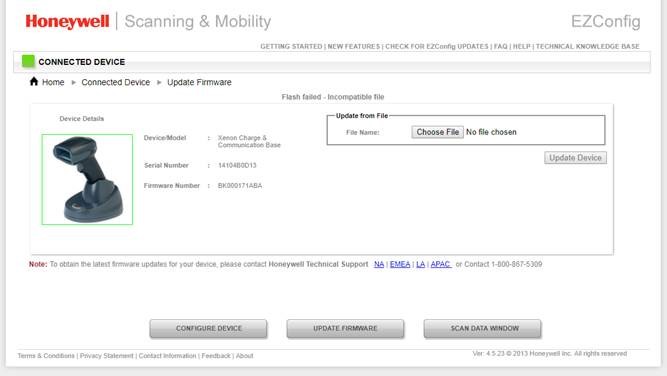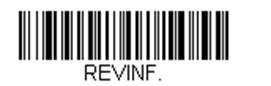Upgrading Firmware on the Honeywell 8670 Bluetooth Ring Scanner
To upgrade firmware on a Honeywell 8670 Wireless Ring Scanner, the scanner must be connected to either of the below:
- Honeywell Access Point (HAP) – AP-010BT-07N / AP-100BT-07N
- Honeywell Charge and Communication Base (CCB) – CCB01
Once connected, fire up EZConfig – a free Honeywell barcode scanner configuration utility. The Honeywell 8670 will not be listed as a connected device in EZConfig but the base/access point will. If it’s connected to the CCB/Access Point the firmware will find its way to the scanner.
- Make sure the configuration is set to Bluetooth Serial Profile (PAPSPP).
- Select “Update Firmware”
- Select “Choose File” then pick your firmware file that you saved previously on your hard drive. You can get the latest firmware files from the Honeywell website.
- Select “Update Device”
Easy!
How to Confirm and Update the Firmware of your Honeywell Scanner
To get the most out of your scanner, having the latest firmware is key. Here is a quick and easy way to see what version of firmware you have on your Honeywell scanner and/or your scanner’s CCB (charge and communications base).
Open Word (so you can see what you scan) and scan this barcode:
Your scanner’s firmware number shows up as “Software Part Number”. See below results from a scan from a Granit 1911i. There is separate firmware for the scanner and its base.
- Product Name: Industrial Charge & Communication Base
- Boot Revision: : 2734
- Software Part Number: BK000121AAA
- Software Revision: $ProjectRevision: 3952
- Serial Number: 13126B1ABD
- Supported IF: Standard
- PCB Assembly ID: 000000
- Product Name: 1911i Industrial Wireless Area-Imaging Scanner
- Boot Revision: : 2734
- Software Part Number: BJ000144AAA
- Software Revision: $ProjectRevision: 4467
- Serial Number: 13128B031F
- Supported IF: Bluetooth
- PCB Assembly ID: 000000
- Engine Firmware Type: N/A Revision: N/A Serial Number: N/A Checksum: N/A
Latest firmware versions can be found on our external website on each scanner’s web page. You’ll have to drill down a bit, but it’s there.
To load the latest firmware you’ll need EZConfig – our free scanner configuration tool. See below for instructions on loading new firmware onto a Honeywell Xenon 1902g
How to load new firmware onto a Xenon 1902g.
- You will need to update firmware for both the scanner and the charge/communication base.
- Save .MOC firmware files for both the charge/communication base and the scanner (two .MOC files) to your hard drive. You can get them from the scanner’s webpage – https://aidc.honeywell.com/en-US/Pages/Product.aspx?category=wireless-barcode-scanner&cat=HSM&pid=1902 – under the “Firmware” section.
- Download EZConfig (our free scanner configuration tool) or log into the web version. Both can be found here: https://country.honeywellaidc.com/en-AP/Pages/Product.aspx?category=device-management-software&cat=HSM&pid=ezconfig
- Connect your charge/communication base (with scanner inserted) to your computer via USB.
- Open EZConfig.
- Click “Connected Device”. See below.
- Select “Update Firmware”. See below.
Note: If you use the version of EZConfig that sits on your PC, it may tell you that your scanner has the latest version of firmware when you actually don’t. Always check the scanner’s external webpage for the latest.
Another Note: For Bluetooth Scanners – except for the Honeywell 8670 back-of-the-hand Bluetooth Scanner – you’ll need to update both the base (CCB) and the scanner’s firmware. lt’s always best to load the firmware on the scanner first then the CCB.
Honeywell Introduces New EZConfig for Scanning v4.1
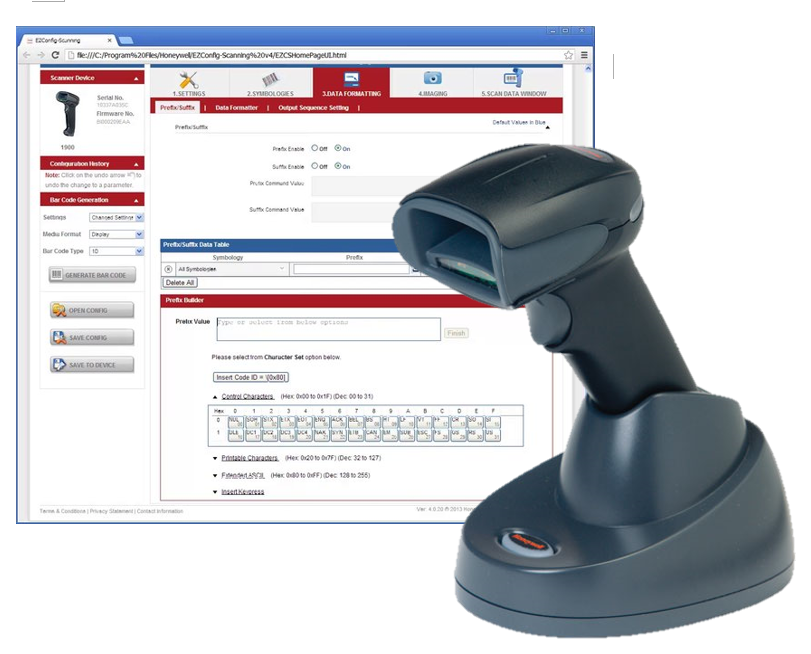 Setting up a new scanner has historically meant using a programming manual and scanning various barcodes to customize the device as you needed. Luckily for us, Honeywell has developed an easy to use application to quickly configure their scanners called EZConfig.
Setting up a new scanner has historically meant using a programming manual and scanning various barcodes to customize the device as you needed. Luckily for us, Honeywell has developed an easy to use application to quickly configure their scanners called EZConfig.
Honeywell’s EZConfig for Scanning 4.1 has been improved to facilitate fast and easy barcode scanner configurations with an improved, user-friendly interface. Some new features include: port agnostic automatic device discovery, expanded interface support, configuration history with undo functionality, and simplified data formatting – all from an HTML-5 platform independent browser-based utility.