How to Update the Firmware on your Honeywell Scanner
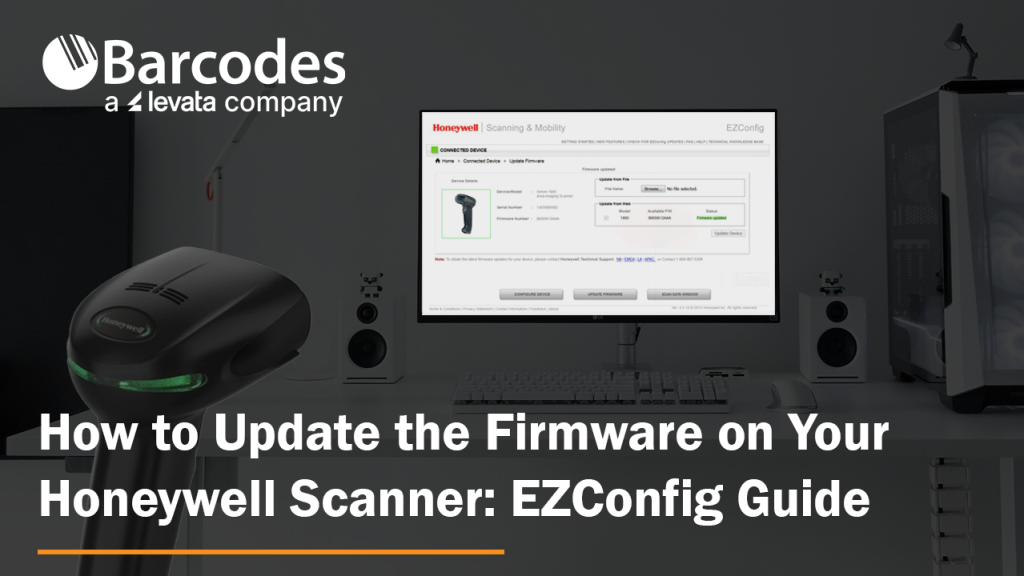
Honeywell updates their scanners’ firmware on a regular basis. Are your Honeywell barcode scanners running the latest firmware? This ensures your scanners perform at their best. Updating firmware for Honeywell devices is simple.
How to Update Honeywell Scanner Firmware
1.) First, download the latest firmware from the Honeywell website. As an example, the Xenon 1900 firmware can be found here: Honeywell List of Software
2.) Expand the “Software” tab, Barcode Scanners, Handheld, and scroll down to “Xenon XP 1950g and 1950hc”. This takes you to that device’s specific firmware revision file with a download button:
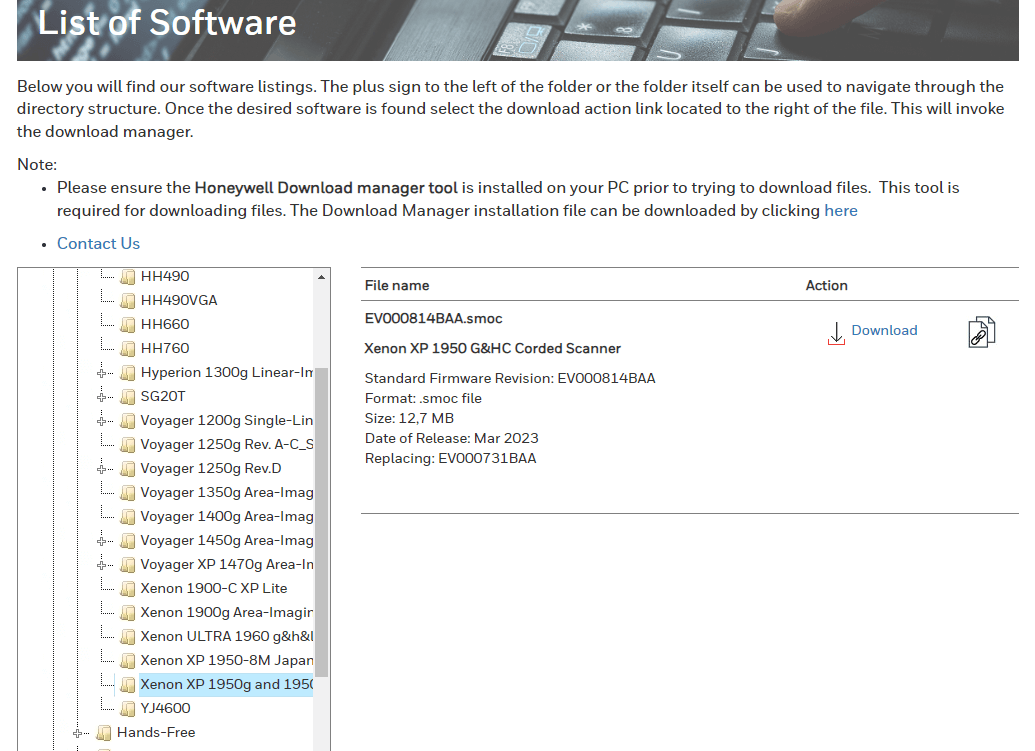
3.) Save the .SMOC file to your hard drive so that you can grab it later. For Bluetooth scanners, you will need to update firmware for both the scanner and the charge/communication base. Always remember – update scanner firmware first!
4.) Download EZConfig (a free scanner configuration tool): Honeywell EZConfig for Scanning
5.) Connect your scanner to your computer via USB.
6.) Open EZConfig.
7.) Click “Connected Device”. EZConfig will find your scanner.
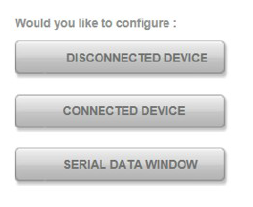
8.) Check to see what the latest firmware version you have on your scanner (see below). Don’t trust EZConfig if it tells you that your “Firmware is up to date.” Check the Honeywell website – it gets updated first.
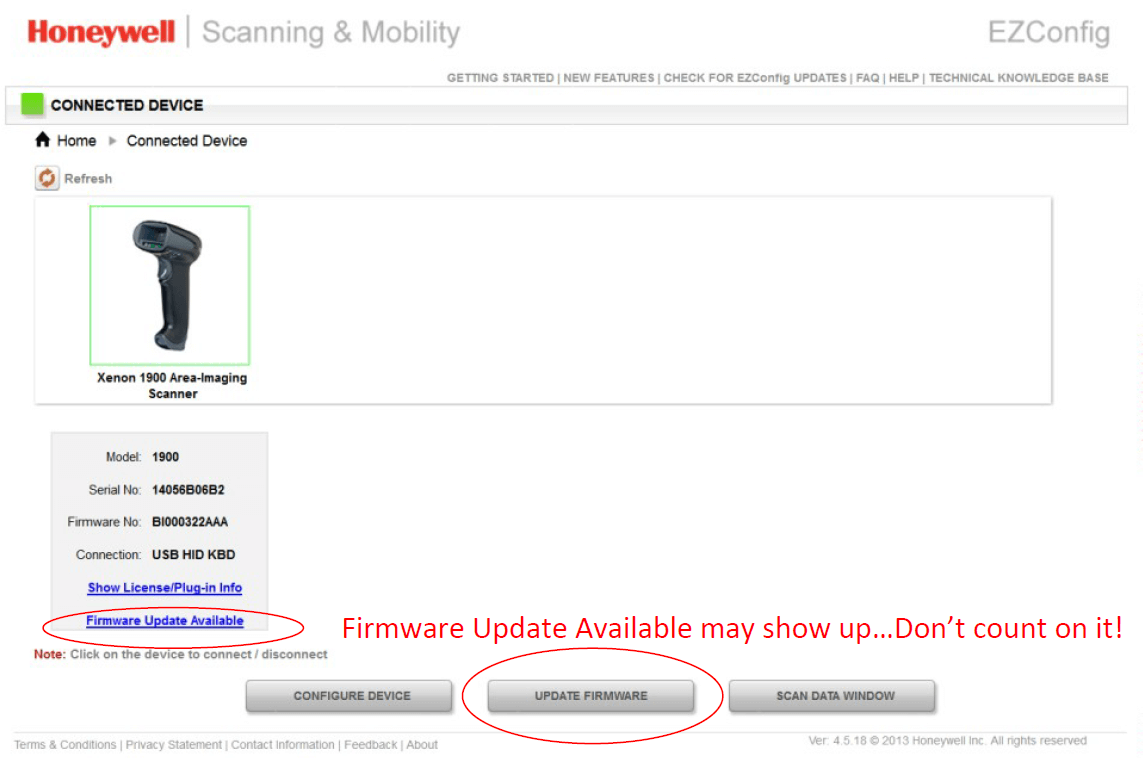
9.) Select “Update Firmware” if you need to update your firmware.
10.) Click “Browse” under Update from File. Remember, just because it says firmware updated on the status, that may not be true.
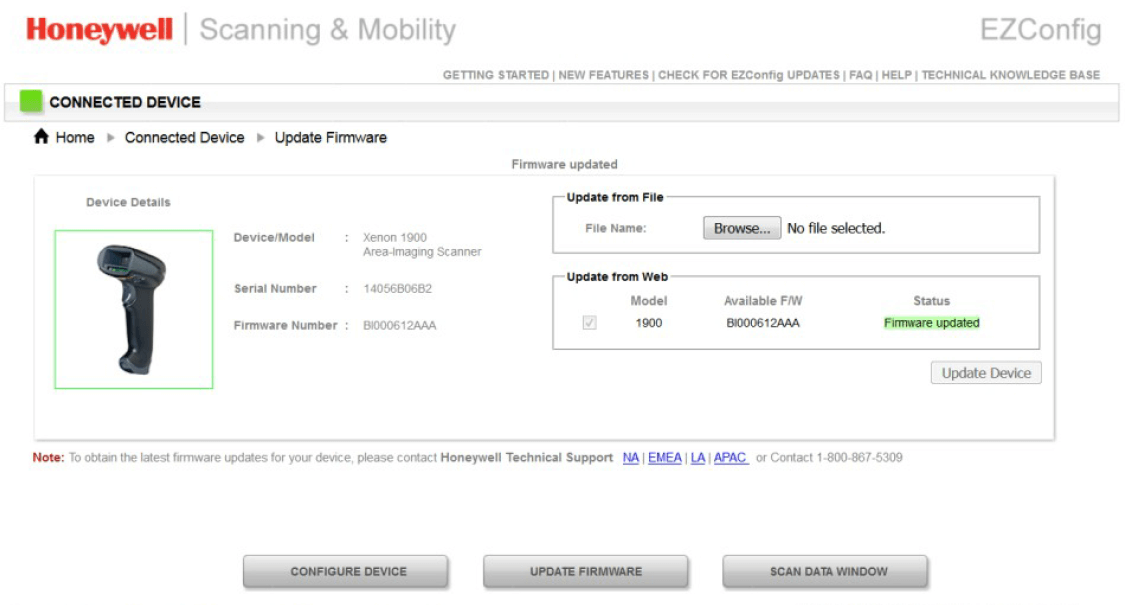
11.) Select the .SMOC file you saved earlier and upload.
12.) Click “Update Firmware” and you are done.
FOR BLUETOOTH SCANNERS – Very important!
Update the scanner’s firmware first, then the charging base firmware. Also note that the EZConfig will say that the connected device is a “Xenon Charge and Communication Base”. The system knows that you are upgrading scanner firmware (when you are updating the scanner’s firmware) and will update the scanner through the charge/communications base automatically.
Honeywell EZConfig for Scanners User Guide
New to EZConfig? Download the EZConfig guide.
The UI may look a little different, but the basic instructions still ring true. If you need further assistance with your Honeywell barcode scanner firmware, contact us.