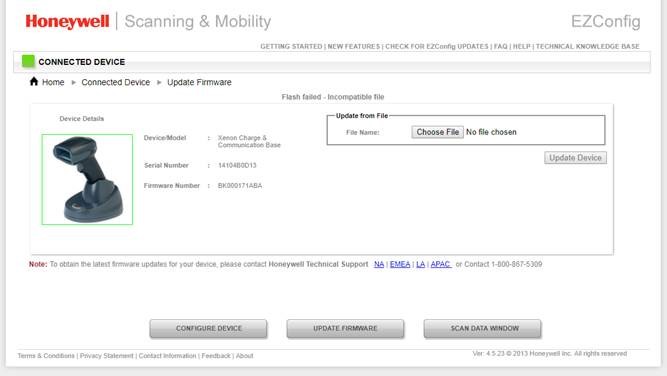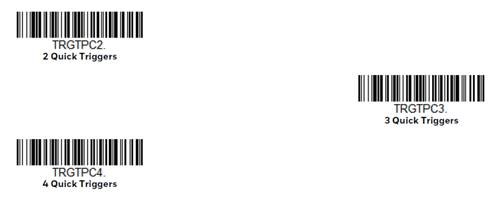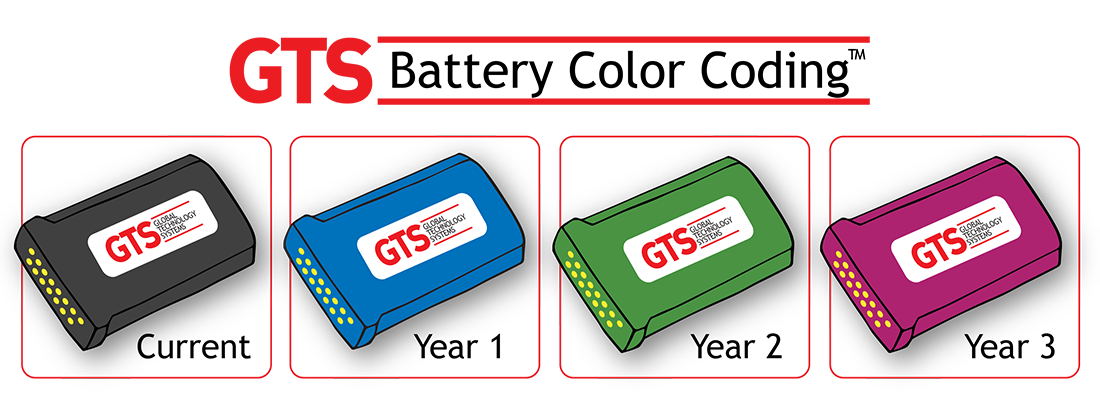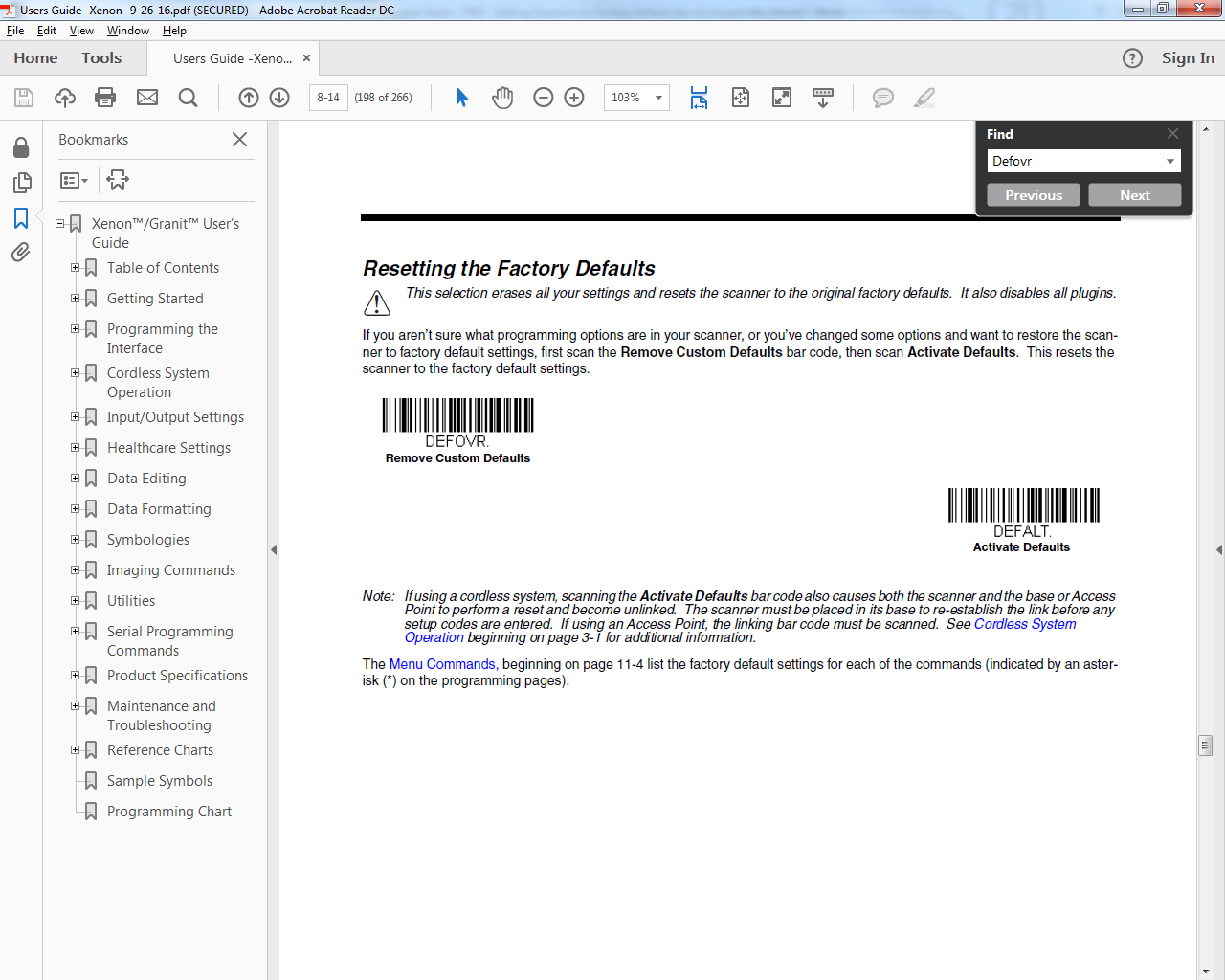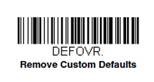Upgrading Firmware on the Honeywell 8670 Bluetooth Ring Scanner
To upgrade firmware on a Honeywell 8670 Wireless Ring Scanner, the scanner must be connected to either of the below:
- Honeywell Access Point (HAP) – AP-010BT-07N / AP-100BT-07N
- Honeywell Charge and Communication Base (CCB) – CCB01
Once connected, fire up EZConfig – a free Honeywell barcode scanner configuration utility. The Honeywell 8670 will not be listed as a connected device in EZConfig but the base/access point will. If it’s connected to the CCB/Access Point the firmware will find its way to the scanner.
- Make sure the configuration is set to Bluetooth Serial Profile (PAPSPP).
- Select “Update Firmware”
- Select “Choose File” then pick your firmware file that you saved previously on your hard drive. You can get the latest firmware files from the Honeywell website.
- Select “Update Device”
Easy!
Zebra’s 2017 Manufacturing Vision Study
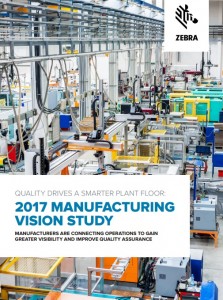 Zebra Technologies commission a global study to analyze trends and challenges that impact manufacturing companies. The survey asked 1,100 executives from automotive, high tech, food, beverage, tobacco, and pharmaceutical companies for their insights on adopting technology on the plant floor to increase their competitive position. The study includes the benefits of having IIoT, RFID, and Asset Management on a plant floor. To read more about the results of the study click the link below.
Zebra Technologies commission a global study to analyze trends and challenges that impact manufacturing companies. The survey asked 1,100 executives from automotive, high tech, food, beverage, tobacco, and pharmaceutical companies for their insights on adopting technology on the plant floor to increase their competitive position. The study includes the benefits of having IIoT, RFID, and Asset Management on a plant floor. To read more about the results of the study click the link below.
For further information visit www.zebra.com/manufacturing
Honeywell XL Thermal Transfer Labels
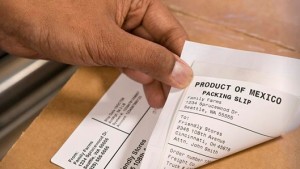 If you don’t know what’s cool about the Honeywell XL Thermal Transfer Labels, please read below.
If you don’t know what’s cool about the Honeywell XL Thermal Transfer Labels, please read below.
What is it?
- 4” x 6” Thermal Transfer Label with a thinner liner.
- 1,500 labels per roll vs standard 1,000
- 3” core and 8” outer diameter.
Benefits:
- Thinner liner = more labels & less weight per roll.
- Less time changing rolls.
- Less to order.
- Saves on freight costs and storage space (6,000 rolls/case versus standard 4,000/case).
- Environmentally friendly without a price premium.
- Can be used with Zebra Thermal Transfer printers.
For a quote on the Honeywell XL Thermal Transfer Labels, contact one of our Barcodes, Inc. representatives.
Trigger Mode on Honeywell Barcode Scanners
Trigger Toggle mode is a newer feature that lets you quickly hit the trigger on your Honeywell Xenon 1900/1902 two or three times to temporarily put the scanner into either imaging mode, cell phone read mode, or centering mode. Here is where you’d use this feature.
Example 1: If your application occasionally involves scanning digital barcodes. Cell phone read mode can slow down your scanner a little when scanning non-digital barcodes. “Click, click” and you’ve temporarily turned on cell phone read mode to quickly read that digital barcode.
Example 2: Or maybe you love the broad view of your Honeywell Xenon, but you have one barcode that you have to scan that’s bunched together with other barcodes that you don’t want to scan. “Click, click” (activate centering mode) and you’ve temporarily narrowed your scanner’s field of view to hit that one barcode you need in the bunch.
Here is how it works.
1. Scan the barcode of the desired toggle mode:
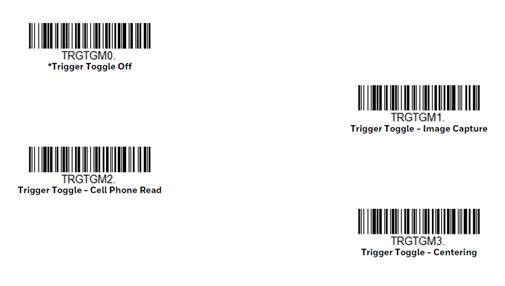
2. Set the number of triggers required to activate the Trigger Toggle Mode:
If you’d prefer, you can then set the trigger timing (how fast you need to hit the trigger) if the default of 400ms doesn’t work for you. See User’s Guide for Trigger Timing barcode and instructions. And you can set the Trigger Toggle Timeout (time period before reverting back to regular scan mode) if the default of five seconds doesn’t work for you. See User’s Guide for details.
For assistance with setting this up, contact your Barcodes, Inc. Account Manager or reach out to our Professional Services Team.
Global Technology Systems Introduces Battery Color Coding
How old is the battery in your mobile computer? Some can’t answer that question and in that lies the problem. The greater the age in batteries the greater the chance of the battery not functioning properly; that being said it makes sense to have an easy way to distinguish the age of your battery. Global Technology Systems (GTS) is introducing Battery Color Coding, this service will allow you to easily distinguish the aging of your battery population and quickly determine the warranty status of your batteries. More importantly it will also allow you to identify, replace, and recycle the old batteries swiftly and efficiently. Each year GTS will be making different color batteries along with the standard OEM color. For example in 2017 (year 1) GTS will be making blue batteries, in 2018 (year 2) GTS will be making green batteries, in 2019 (year 3) GTS will be making pink batteries and so on. The colored batteries will have no additional cost from the standard OEM color.
Battery Color Coding will give you the following benefits:
- Cut Labor Costs: Eliminates staff downtime and productivity loss caused by mid-shift battery failures.
- Cut Battery Costs: Stock only healthy batteries in the appropriate quantities.
- Cuts Service Agreement Costs: Many mobile device “failures” aren’t a device problem at all but a bad battery issue, allowing you to significantly reduce repair requests and help desk calls.
Out-of-Range Alarm for Honeywell Scanners
 Cordless scanners provide a world of convenience with their ease of mobility. Unfortunately, one drawback of being untethered to computer is that it now becomes possible to misplace your scanner. Especially in applications with multiple cordless scanners, it is very easy to lose track of one during the hustle of the work day.
Cordless scanners provide a world of convenience with their ease of mobility. Unfortunately, one drawback of being untethered to computer is that it now becomes possible to misplace your scanner. Especially in applications with multiple cordless scanners, it is very easy to lose track of one during the hustle of the work day.
Honeywell has a great feature for all their devices that helps customers keep track of their wireless scanners. However, it is a feature that will not work out of the box. Using the programming guide that come with each scanner you can set the following step to enable an out-of-range alarm.
- Out-of-Range Alarm is set to “No Alarm” by default. You have to turn it on by setting the time out duration to > 0.
- Both the base and the scanner sound off on the Xenon, but only the scanner for the Granit.
- Alarm duration is programmable (0-3,000 seconds).
- The alarm stops when the scanner is moved closer to the base, when the base connects to another scanner, or when the alarm duration expires.
What Are the Advantages of Thermal Transfer Printing?
 Choosing the right printing method for labels can always be confusing at first. With options for direct thermal and thermal transfer it really comes down to how long you want the label to last and in what kind of environment. Thermal transfer provides more options for longevity and durability but not without a cost.
Choosing the right printing method for labels can always be confusing at first. With options for direct thermal and thermal transfer it really comes down to how long you want the label to last and in what kind of environment. Thermal transfer provides more options for longevity and durability but not without a cost.
Thermal Transfer – Advantages
- Image durability. It’s the label type needed for harsh environments.
- Superb resolution of bar codes, text and graphics.
- Longer printhead life compared to direct thermal printers.
- Can be color depending on color of label – black, blue, red, green, white.
Thermal Transfer – Disadvantages
- Dual media needed – labels and ribbons. More to purchase and store.
- Ribbons can be tricky to load.
- Must match ribbon to facestock.
- Single pass ribbon can be wasteful if little is printed on long labels.
Convenient Honeywell Scanner Data Reset Codes
Honeywell scanners provide some of the most extensive programming options from any manufacturer. Especially when using scanners for multiple purposes, it can be very convenient to keep these key scanner reset codes around.
- Factory Defaults: The scanner’s settings that are done at the factory during manufacturing.
- Custom Defaults: Any changes to the scanner’s setting that one makes permanent. Making changed settings permanent will be the topic of a future Scanner Gram. Once Custom Defaults are set up/saved – they become “Factory Defaults”.
- Data Formatting: Program the scanner to edit, delete, append scanned data.
Defalt
Scanning this barcode sets your Honeywell scanner back to factory default including getting rid of any special Data Formatting you have your scanner doing. If there are any saved Custom Defaults (See above Custom Defaults) scanning this barcode takes the scanner back to your saved Custom Defaults – not all the way to true Honeywell Factory Default.
Defovr
Scanning this barcode clears any Custom Defaults that have been saved to your scanner – but that’s all it does. It does not send your scanner back to Honeywell Factory Default. Note one VERY important item – DEFOVR will disable plugins (EasyDL, Easy BCBP, etc.) and you may need to reach out to tech support to re-enable them.
So if you are not sure what your scanner has been through, and you are sure the scanner has no plugins, and you want to get it back to true Factory Default – scan Defovr then Defalt. That’s what I am going to be doing going forward when I get demo gear.
DFmca3
Dfmca3 is the command that clears any Data Formatting you’ve programmed your scanner to do. It does not clear any scanner settings or send your scanner back to Factory Default.
Comparing Honeywell Presentation Scanners
You’ve been hearing about the new Honeywell presentation scanner – the Orbit 7190g – a hybrid laser + imager scanner

How does it compare to the Honeywell Genesis 7580g (aka the Starbuck’s scanner)?
Here is how:
- If you are scanning mostly screens (digital coupons) and occasionally merchandise then you want the Honeywell Genesis 7580g. Think of the Starbuck’s use case.
- If you are scanning mostly merchandise and occasionally screens then you want the new Honeywell Orbit 7190g hybrid. Think Convenience Stores looking to start scanning digital coupons.
And if you are scanning just merchandise then you want the Honeywell Orbit 7120 (the laser only version). Don’t think of the Honeywell Orbit 7190g as a cheap alternative to the Honeywell Genesis. It’s not.
Call one of our representatives for quote on your required presentation barcode scanner.
Improve the Check-Out Experience with Zebra On-Counter Scanners
 Convenience is the driving force behind every retail experience. From quick product availability to easy coupon use and a fast checkout, every customer wants an easy and trouble free shopping experience.
Convenience is the driving force behind every retail experience. From quick product availability to easy coupon use and a fast checkout, every customer wants an easy and trouble free shopping experience.
The last place you want sour any customer experience is the check-out line. Keeping lines short, easy, and fast is key. A common overlooked component to every point-of-sale system is the barcode scanner. Many businesses opt for the least costly barcode scanner not realizing how it may effect the overall experience. The sooner items are scanned, the faster a customer can be on their way.
Where you would once see a basic 1D laser scanner, today the use of 2D Imagers like the Zebra DS9208 has become a more capable solution. Imagers require less aiming and provide faster reading on printed product barcodes but can also read 2D codes from mobile coupons, mobile gift and loyalty cards, boarding passes and even theater tickets. The DS9208 can even read barcodes off of a phone screen.
The DS9208 provides all the features you need to keep your workers productive, industry-leading scanning speed, true point-and-shoot scanning simplicity ‘ no need to align bar code and scanner, and hands-free and handheld flexibility.