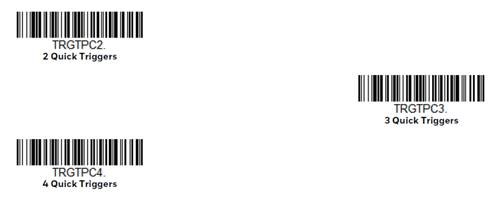Trigger Mode on Honeywell Barcode Scanners
Trigger Toggle mode is a newer feature that lets you quickly hit the trigger on your Honeywell Xenon 1900/1902 two or three times to temporarily put the scanner into either imaging mode, cell phone read mode, or centering mode. Here is where you’d use this feature.
Example 1: If your application occasionally involves scanning digital barcodes. Cell phone read mode can slow down your scanner a little when scanning non-digital barcodes. “Click, click” and you’ve temporarily turned on cell phone read mode to quickly read that digital barcode.
Example 2: Or maybe you love the broad view of your Honeywell Xenon, but you have one barcode that you have to scan that’s bunched together with other barcodes that you don’t want to scan. “Click, click” (activate centering mode) and you’ve temporarily narrowed your scanner’s field of view to hit that one barcode you need in the bunch.
Here is how it works.
1. Scan the barcode of the desired toggle mode:
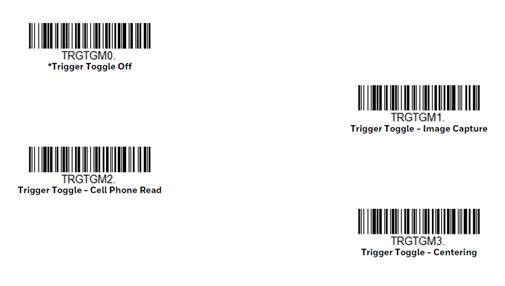
2. Set the number of triggers required to activate the Trigger Toggle Mode:
If you’d prefer, you can then set the trigger timing (how fast you need to hit the trigger) if the default of 400ms doesn’t work for you. See User’s Guide for Trigger Timing barcode and instructions. And you can set the Trigger Toggle Timeout (time period before reverting back to regular scan mode) if the default of five seconds doesn’t work for you. See User’s Guide for details.
For assistance with setting this up, contact your Barcodes, Inc. Account Manager or reach out to our Professional Services Team.