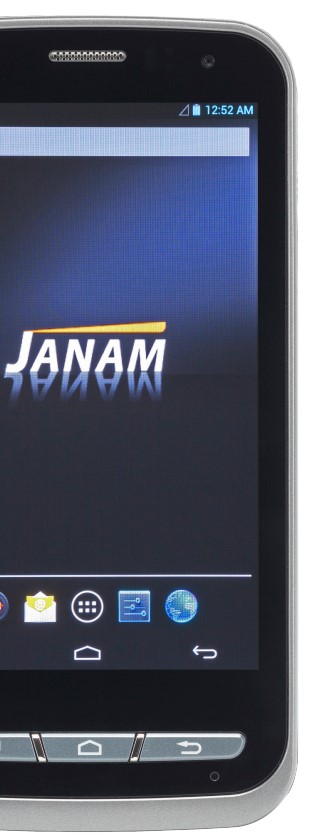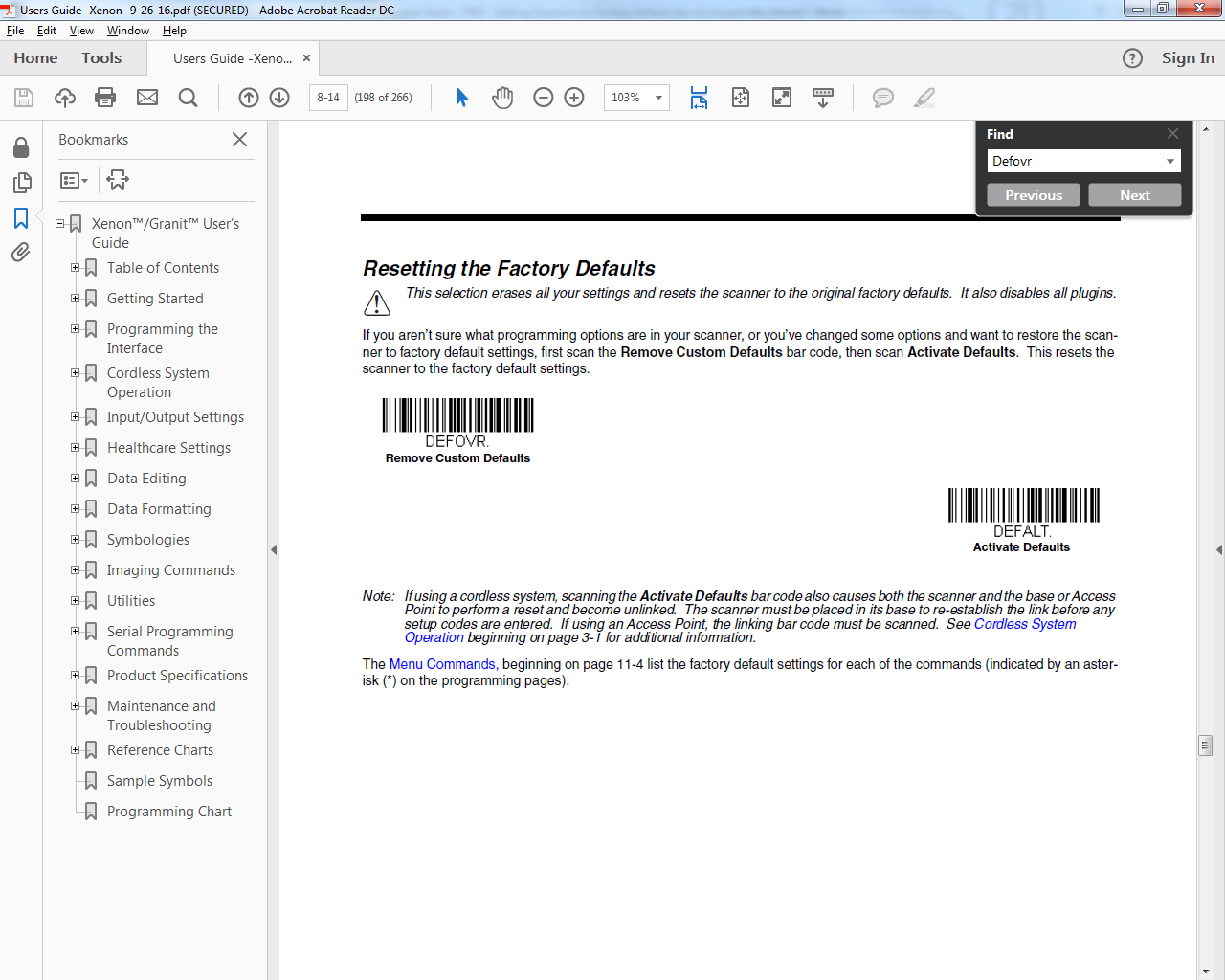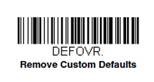10 Key Challenges of Enterprise Mobility and Solution
Why Today’s Mobile Solutions are Falling Short?
Read the following infographic to find out and see how we can help you connect and condense so you can manage your mobile solution with ease.
Introducing Honeywell’s Mobility Edge- a unified, extensive hardware- and software platform that can help you deliver and manage mobile solution across your enterprise to reduce complexity.
What is Mobility Edge?
Honeywell’s Mobility Edge platform is a unified mobile technology platform that drives an integrated and scalable approach for accelerated and secure development, deployment, performance management, and lifecycle management of Honeywell mobile solutions going forward.
If you want to learn more, feel free to contact our dedicated account manager for a free assessment.
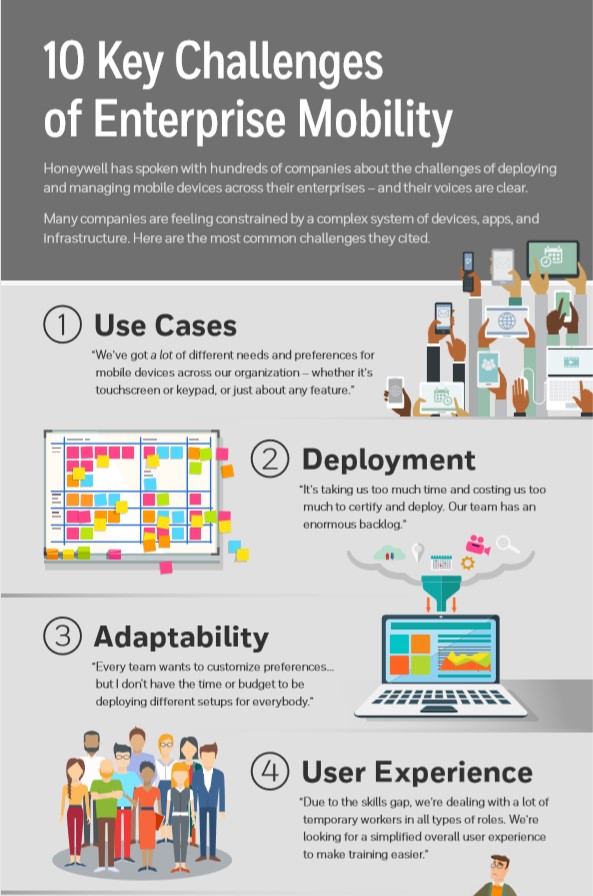
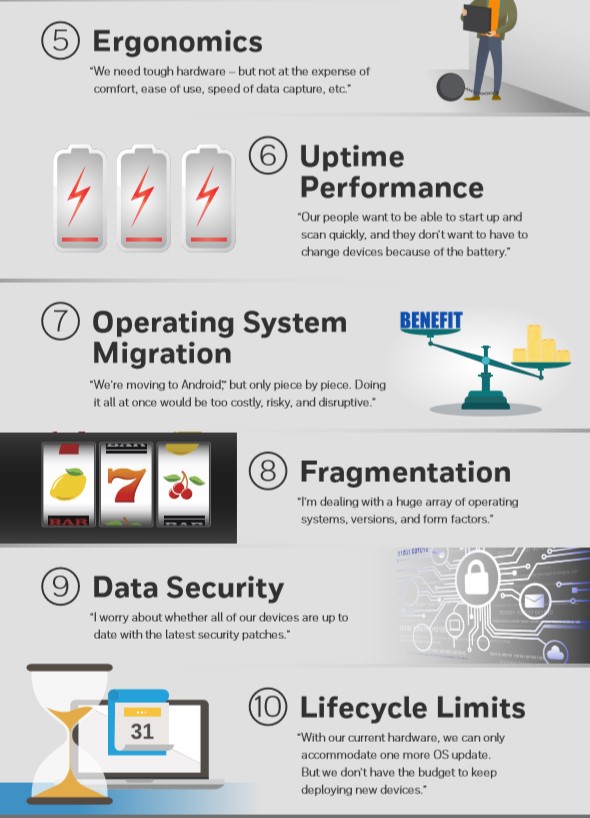
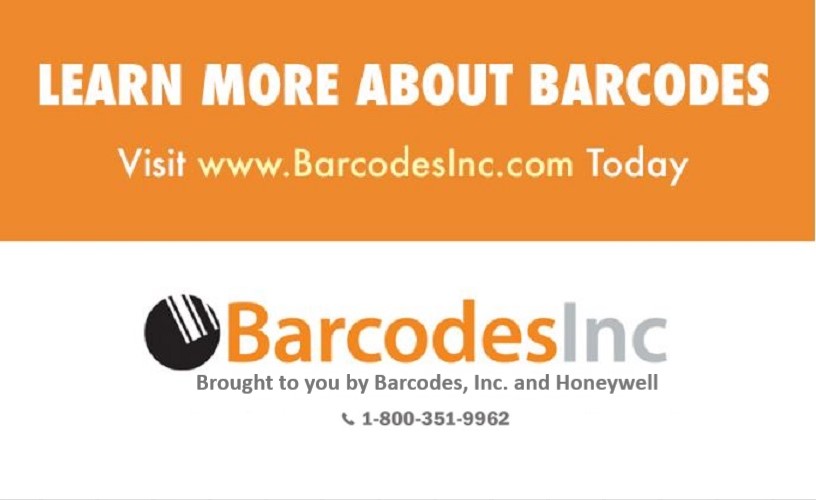
Janam’s 3Ps with the XT100: Power. Performance. Price Advantage.
Janam’s new XT100 rugged touch computer, you can easily equipped your mobile worker with a line of business applications in the palm of their hand.
The XT100 will give you the maximum return on investment, it’s ease of accessibility gives your worker more efficiency and productivity. Additionally, with it’s ruggedness, it is designed to meet every industry needs. The XT100 provides the latest technological advances to organizations of any size at an extremely attractive price point.
Featuring a sleek smartphone design, it’s also:
- Built with an Android 6.0.1 operating system
- Well lit 4.3-inch touchscreen made with Gorilla Glass 3
- Wide-viewing angles
- Superior 2D barcode scanning
- Integrated with RFID and NFC capability
- Lightning fast voice and data
- Certified by Google Mobile Services
- With Removable and rechargeable battery
If you have any questions or would like a quote, please contact one of our dedicated account manager.

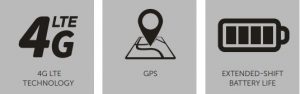
Elo’s Paypoint Plus: The All-in-One mPOS Solution
 Elo just announced the next generation of PayPoint, point of sale solution for iPad and Android. The all-in-one mPOS solution provides everything a merchant needs including a fully integrated 2D scanner from Honeywell, a 3-inch printer from Star Micronics, an encrytable MSR from Magtek, full-sized 16- inch cash drawer and connections for third part peripherals. Featuring a large touch screen display and rotating display head allowing customers to participate in loyalty programs, view their purchases, and sign to complete their transaction. Paypoint Plus’s single-cable design makes setting up the POS system fast and easy, ideal for retail, salons, hospitality, restaurants, and entertainment venues. Merchants can customize the platform to their needs by third party peripherals, including a scale, secondary cash drawer, handheld scanner and EMV terminal.
Elo just announced the next generation of PayPoint, point of sale solution for iPad and Android. The all-in-one mPOS solution provides everything a merchant needs including a fully integrated 2D scanner from Honeywell, a 3-inch printer from Star Micronics, an encrytable MSR from Magtek, full-sized 16- inch cash drawer and connections for third part peripherals. Featuring a large touch screen display and rotating display head allowing customers to participate in loyalty programs, view their purchases, and sign to complete their transaction. Paypoint Plus’s single-cable design makes setting up the POS system fast and easy, ideal for retail, salons, hospitality, restaurants, and entertainment venues. Merchants can customize the platform to their needs by third party peripherals, including a scale, secondary cash drawer, handheld scanner and EMV terminal.
Paypoint Plus for Android Includes:
- A full high-definition (HD) 15.6-inch TouchPro Pro-G projective capacitive (PCAP) display, multi-touch capable, enabling up to 5-touches simultaneously
- A Qualcomm Snapdragon octa-core processor
- WiFi 802.11 b/g/n/ac 2.4 GHz and 5 GHz band and Bluetooth 4.1 connectivity
- 3 GB of RAM and 32 GB of storage
- Android 7.1 (Nougat) and EloView compatible
- Fully integrated Star Micronics TSP100III 3-inch printer, Honeywell N3680 2D barcode reader, and Magtek 3-track encryptable MSR
- A full-size 16-inch industry-standard cash drawer offers a 3-position lock and the ability to use a second cash drawer through an additional I/O port
- Four USB 2.0, one mini USB 2.0, two RJ45 serial, one RJ12 cash drawer port, one micro HDMI, one 12V power USB, and one ethernet (Gigabit) ports
- 3 year manufacturers warranty
Paypoint Plus for iPad Includes:
- Docks designed for use with 9.7-inch iPads or a 12.9-inch iPad Pro model
- SDK support for iOS 10 and later
- One type A USB (for charging), one mini USB (for charging), and two RJ45 serial ports
- Fully integrated Star Micronics TSP100III 3-inch printer, Honeywell N3680 2D barcode reader, and Magtek 3-track encryptable MSR
- A full-size, 16-inch, industry-standard cash drawer that offers a 3-position lock
- 3 year manufacturers warranty
Convenient Honeywell Scanner Data Reset Codes
Honeywell scanners provide some of the most extensive programming options from any manufacturer. Especially when using scanners for multiple purposes, it can be very convenient to keep these key scanner reset codes around.
- Factory Defaults: The scanner’s settings that are done at the factory during manufacturing.
- Custom Defaults: Any changes to the scanner’s setting that one makes permanent. Making changed settings permanent will be the topic of a future Scanner Gram. Once Custom Defaults are set up/saved – they become “Factory Defaults”.
- Data Formatting: Program the scanner to edit, delete, append scanned data.
Defalt
Scanning this barcode sets your Honeywell scanner back to factory default including getting rid of any special Data Formatting you have your scanner doing. If there are any saved Custom Defaults (See above Custom Defaults) scanning this barcode takes the scanner back to your saved Custom Defaults – not all the way to true Honeywell Factory Default.
Defovr
Scanning this barcode clears any Custom Defaults that have been saved to your scanner – but that’s all it does. It does not send your scanner back to Honeywell Factory Default. Note one VERY important item – DEFOVR will disable plugins (EasyDL, Easy BCBP, etc.) and you may need to reach out to tech support to re-enable them.
So if you are not sure what your scanner has been through, and you are sure the scanner has no plugins, and you want to get it back to true Factory Default – scan Defovr then Defalt. That’s what I am going to be doing going forward when I get demo gear.
DFmca3
Dfmca3 is the command that clears any Data Formatting you’ve programmed your scanner to do. It does not clear any scanner settings or send your scanner back to Factory Default.
Evolis’ New Badgy200 Complete ID Card Printing Solution

Evolis has recently launched its new Badgy200 complete ID Card printing solution. The new Badgy200 is a simple, easy to use, and complete card printer solution for a wide range of applications. Designed to meet the plastic card printing needs of small to medium enterprises, companies, charities, local government bodies, schools it is perfect for:
- Employee badges, visitor badges
- Loyalty cards, gift cards
- Membership cards
- Student cards, school ID cards
Tech Tips: Sensor Error Fix for Sato CLe Series Printers

Sensor Error – Common Causes/Solutions for the Sato CL408e and CL412e
Cause: Incorrect sensor type selected on the printer and/or in the software/driver settings.
Solution: Select the appropriate sensor type using DSW2-2 on the printer.
Cause: Dirty or obstructed sensor and/or media loaded improperly.
Solution: Make sure sensor is free from obstructions and blow out with compressed air, then refer to Label Routing diagrams on the printer to properly load media.
For assistance with any Sato product, contact us at Barcodes Inc.
Configure your Motorola/Symbol LS2208 to Send a Tab Key Character After Each Scan
 The Symbol LS2208 is one of the most popular handheld barcode scanners that we sell.
The Symbol LS2208 is one of the most popular handheld barcode scanners that we sell.
Follow the steps below to enable the LS2208 to send a Tab Key suffix after each barcode scan.
Print out and scan the programming barcodes below in the order listed