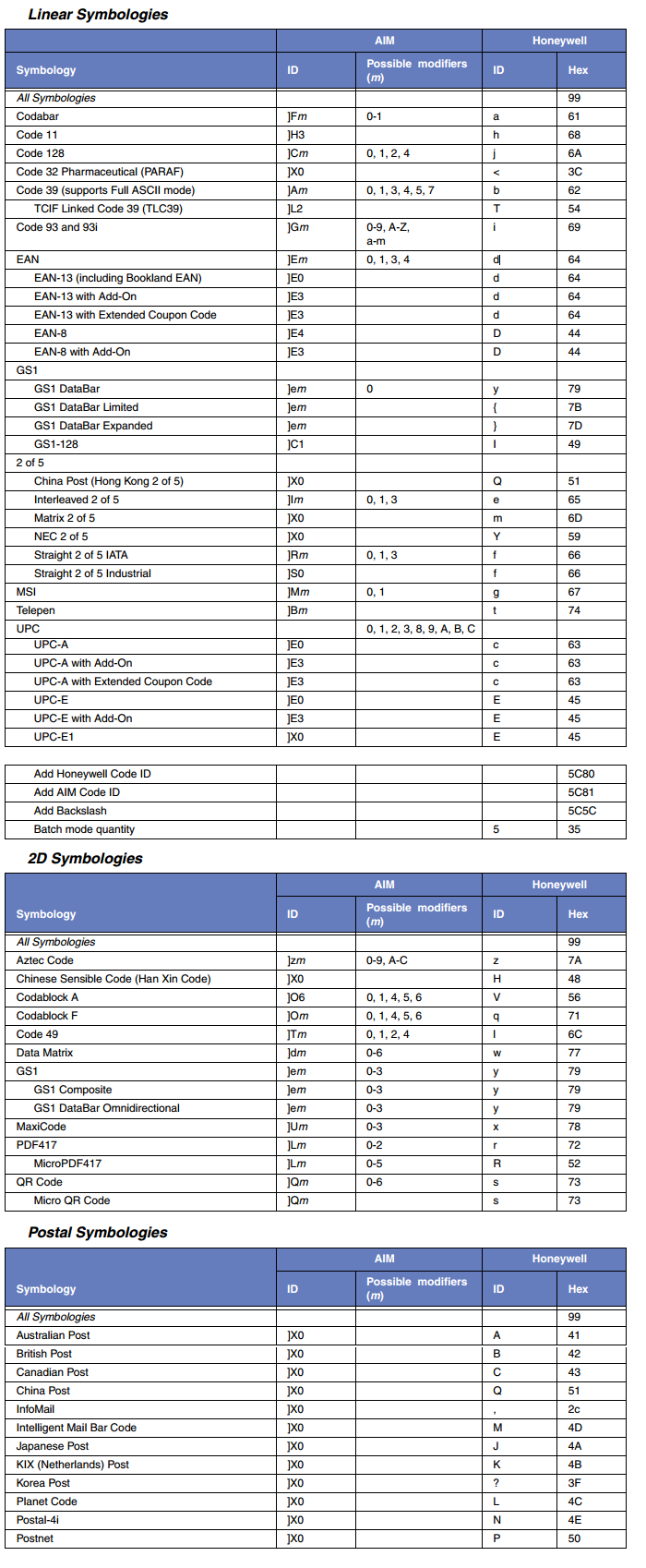Ruckus ZoneFlex R710: Industry’s First Wave 2 802.11ac Wireless Access Point​
 With the introduction of the ZoneFlez R710 the wait is finally over for high performance Wave 2 802.11ac!
With the introduction of the ZoneFlez R710 the wait is finally over for high performance Wave 2 802.11ac!
Building upon the successful experience with 50,000 customers relying on our Wi-Fi solutions to power their networks with industry leading innovations such as BeamFlex+, Ruckus is raising the bar again with future-ready networks.
The new 710 delivers the highest performance Smart Wi-Fi access point, increased device density, and Wi-Fi monetization with Internet of Things (IoT) technologies enabling new business models for the Enterprises & Service Providers.
The Connected Clinician: Revolutionizing Acute Care Nursing
More than any other hospital staff member, nurses have felt the greatest impact to their workflow in support of Meaningful Use requirements and modern healthcare best practices. Ever-increasing government regulations for improved clinical documentation, in combination with a constant flow of new medical devices, have nurses spending more than 30% of their time in non-patient-care activities. Compound this with hospitals being squeezed financially from new government reimbursement laws, and the new reality is that nursing staffs are being reduced while simultaneously being asked to deliver more effective care. This demand for greater nursing efficiency and effectiveness has led to the creation of today’s modern Connected Clinician.
So what exactly is the Connected Clinician and what is enabling him or her to be more effective and efficient than ever before? The answer rests in new clinical mobile applications running on true Clinical Smartphones. Every leading Electronic Medical Records (EMR) software provider and specialty clinical software company is racing to release new mobile versions of their proven workflow applications to support the growing demand for greater mobility within the hospital. Applications such as vitals collection, meds administration, specimen collection, alarm management, nurse call and most importantly, care team communication are in the greatest demand. Reference apps that provide nurses and other clinical staff easy access to electronic drug data and dose safety information, such as eBroselow SafeDose, or medical dictionaries and disease reference guides, are very common as well.
Continue reading »
Zebra’s New WT6000, RS6000, RS4000, HS3100, HS2100 Wearable Solutions
 Introducing Zebra’s Total Wearable Solutions, which consist of the WT6000 wearable computer, RS6000 Bluetooth 2D ring scanner, RS4000 corded 1D ring scanner, HS3100 Bluetooth headset and HS2100 corded headset for use in warehouses, distribution centers, and manufacturing operations. It’s the only family of enterprise wearable devices built on Android and backed by Mobility DNA – setting a new standard for ease of use and giving workers the hands-free mobility they need to boost productivity to a new level.
Introducing Zebra’s Total Wearable Solutions, which consist of the WT6000 wearable computer, RS6000 Bluetooth 2D ring scanner, RS4000 corded 1D ring scanner, HS3100 Bluetooth headset and HS2100 corded headset for use in warehouses, distribution centers, and manufacturing operations. It’s the only family of enterprise wearable devices built on Android and backed by Mobility DNA – setting a new standard for ease of use and giving workers the hands-free mobility they need to boost productivity to a new level.
Industry leading ergonomics and human factors design provide warehouse workers with a wearable system they’ll want to wear. Zebra’s Total Wearable Solutions combine the unrivaled scan performance, industrial rugged design and backroom support that the industry has come to expect from Zebra. The result? Maximum comfort. Maximum durability. Maximum workforce productivity.
Identifying your Barcode Symbology Type with a Honeywell Xenon of Granit Series Scanner
If you have trouble identifying your barcode types (like me) – here is a trick for you.
- Plug your scanner into your PC.
- Turn on Word.
- Go to page 199 of your Xenon/Granit User’s Guide and scan that barcode titled “Add Code I.D Prefix to All Symbologies (Temporary)â€
- Then scan the barcode in question.
- You’ll see a character in front of the scanned data on your Word doc (or any app that displays scanned data).
- Go to the section of the chart below (Linear, 2D, Postal) then to the fourth column titled “ID†under Honeywell; find your symbol; and your barcode type is in the first column – Symbology.  This chart is also in the back of the Xenon/Granit User’s Guide.
Note: This setting is temporary and will be removed when the unit is power cycled.