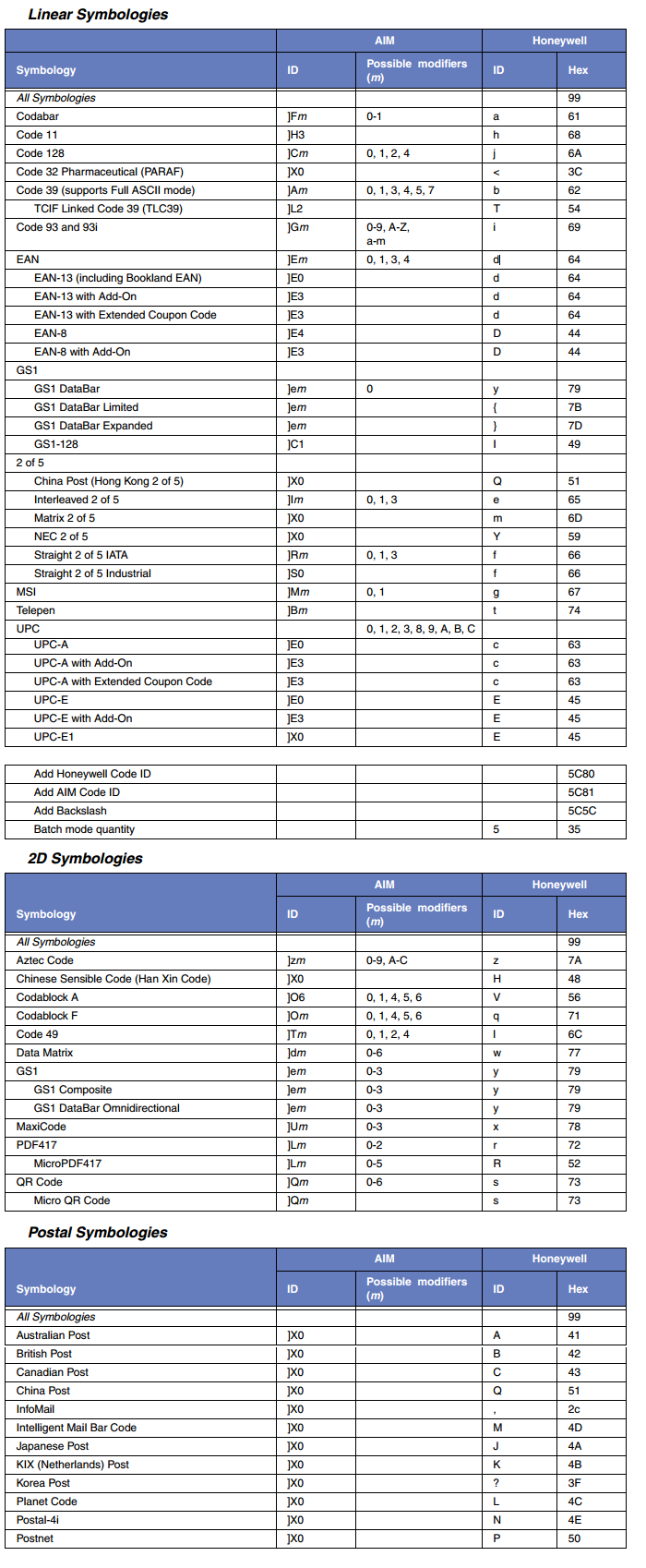Identifying your Barcode Symbology Type with a Honeywell Xenon of Granit Series Scanner
If you have trouble identifying your barcode types (like me) – here is a trick for you.
- Plug your scanner into your PC.
- Turn on Word.
- Go to page 199 of your Xenon/Granit User’s Guide and scan that barcode titled “Add Code I.D Prefix to All Symbologies (Temporary)”
- Then scan the barcode in question.
- You’ll see a character in front of the scanned data on your Word doc (or any app that displays scanned data).
- Go to the section of the chart below (Linear, 2D, Postal) then to the fourth column titled “ID” under Honeywell; find your symbol; and your barcode type is in the first column – Symbology. This chart is also in the back of the Xenon/Granit User’s Guide.
Note: This setting is temporary and will be removed when the unit is power cycled.