How to Update the Firmware on your Honeywell Scanner
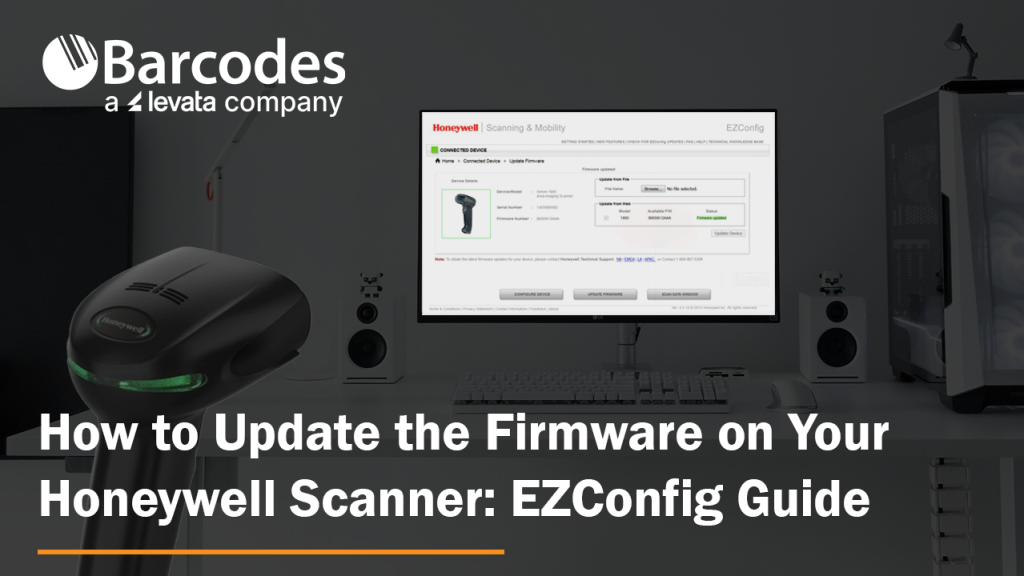
Honeywell updates their scanners’ firmware on a regular basis. Are your Honeywell barcode scanners running the latest firmware? This ensures your scanners perform at their best. Updating firmware for Honeywell devices is simple.
How to Update Honeywell Scanner Firmware
1.) First, download the latest firmware from the Honeywell website. As an example, the Xenon 1900 firmware can be found here: Honeywell List of Software
2.) Expand the “Software” tab, Barcode Scanners, Handheld, and scroll down to “Xenon XP 1950g and 1950hc”. This takes you to that device’s specific firmware revision file with a download button:
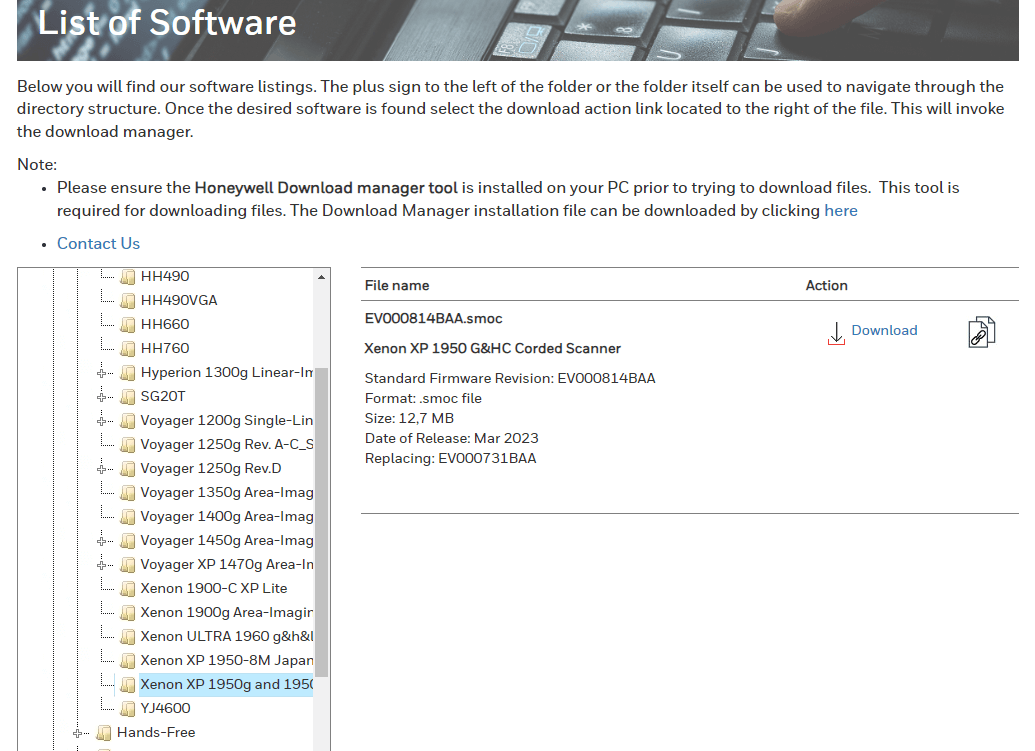
3.) Save the .SMOC file to your hard drive so that you can grab it later. For Bluetooth scanners, you will need to update firmware for both the scanner and the charge/communication base. Always remember – update scanner firmware first!
4.) Download EZConfig (a free scanner configuration tool): Honeywell EZConfig for Scanning
5.) Connect your scanner to your computer via USB.
6.) Open EZConfig.
7.) Click “Connected Device”. EZConfig will find your scanner.
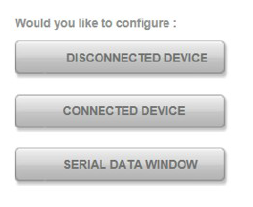
8.) Check to see what the latest firmware version you have on your scanner (see below). Don’t trust EZConfig if it tells you that your “Firmware is up to date.” Check the Honeywell website – it gets updated first.
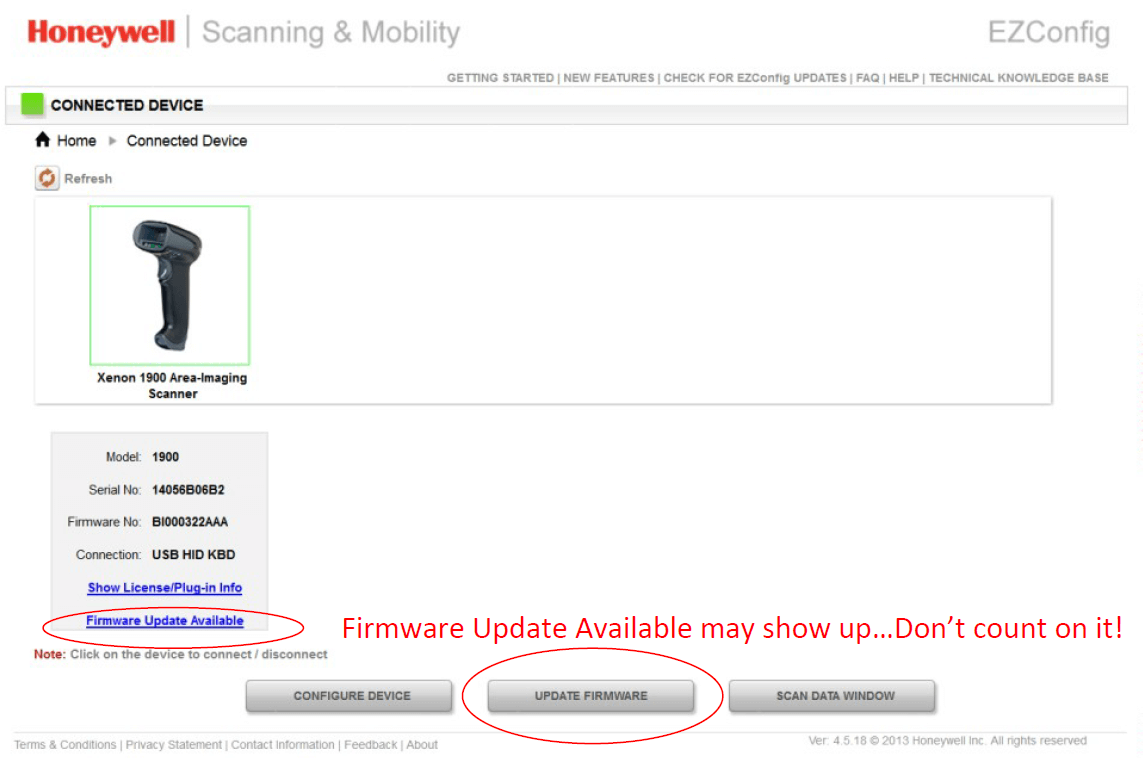
9.) Select “Update Firmware” if you need to update your firmware.
10.) Click “Browse” under Update from File. Remember, just because it says firmware updated on the status, that may not be true.
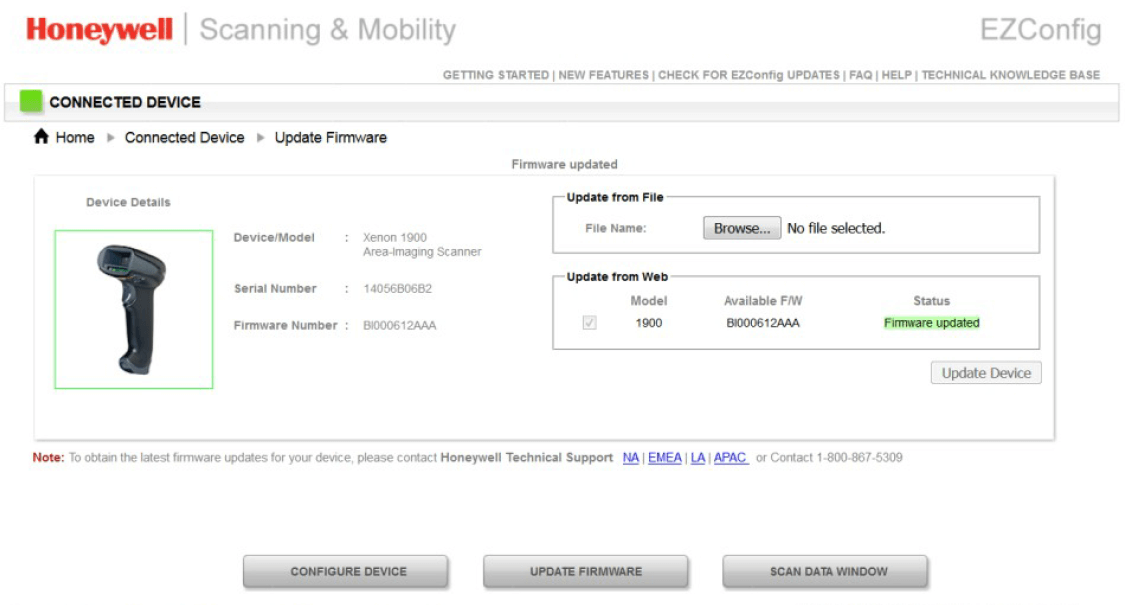
11.) Select the .SMOC file you saved earlier and upload.
12.) Click “Update Firmware” and you are done.
FOR BLUETOOTH SCANNERS – Very important!
Update the scanner’s firmware first, then the charging base firmware. Also note that the EZConfig will say that the connected device is a “Xenon Charge and Communication Base”. The system knows that you are upgrading scanner firmware (when you are updating the scanner’s firmware) and will update the scanner through the charge/communications base automatically.
Honeywell EZConfig for Scanners User Guide
New to EZConfig? Download the EZConfig guide.
The UI may look a little different, but the basic instructions still ring true. If you need further assistance with your Honeywell barcode scanner firmware, contact us.
What’s New with Zebra’s Next-Evolution MC9400 Mobile Computer?
Mobile computing has been an indispensable tool in the modern supply chain. About 50% of decision-makers have seen mobile computers as a key to increasing employee productivity and picking efficiency simultaneously. Now, with Zebra’s new MC9400, businesses can harness greater ROI as the purpose-built handheld assists with:
- Improved team communication
- Frictionless data sharing
- Simple application updates and roll-outs
- Accurate, fast data capture
See it all for yourself in our latest MC9400 video.
5 Ways the MC9400 Raises the Bar in Enterprise Computing
While previous mobile computers are an optimal improvement compared to traditional paper-based systems, the MC9400 enriches data processing with the following benefits:
- Enhanced processing power – Equipped with a new Qualcomm platform, the MC9400 sports 2.5 more processing power to run multiple robust applications at the same time. Moreover, embedded biometric authentication helps to protect data so your teams can get more out of their applications without compromising systems.
- Scan range goes beyond 100ft – Capture faraway barcodes from the ground level with Zebra’s new SE58 Extended Range, capable of reading labels over 100ft. away with ease. Moreover, its green-light aimer makes targeting seven times easier compared to red lasers, further maximizing scanning accuracy.
- Next-level connectivity with 5G and WiFi-6E – Team communication is crucial, which is why the MC9400 was designed to integrate private and public 5G wireless connectivity. Ensure reliable communication channels outdoors while also leveraging WiFi-6E indoors for 75% less latency. The result is fast, seamless connectivity that supports new automation solutions such as robotics, augmented reality, and artificial intelligence from anywhere in your facility.
- Backward compatibility for cost-effective upgrades –Developed as a drop-in replacement for the MC9300, Zebra’s newest handheld retains a similar form factor and keyboard interface for a seamless upgrade experience and minimal workflow disruptions.
- Customizable to fit your needs – Work alongside your solution provider to tailor the MC9400 to match your workflows by adjusting scanning power, cellular capabilities, and glove-friendly keypads. Moreover, optional BLE batteries can be paired with Device Tracker to locate misplaced devices even when powered down.
Download our flyer for a comprehensive view of the MC9400’s features.
For more information on how to integrate Zebra’s new MC9400 into your workflows, contact us today.