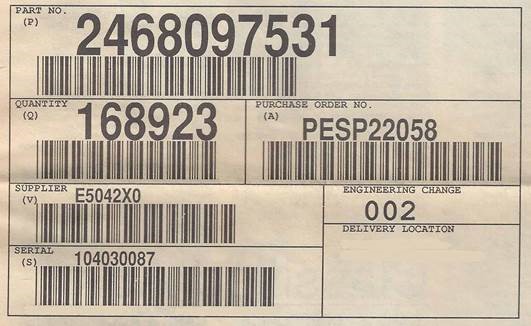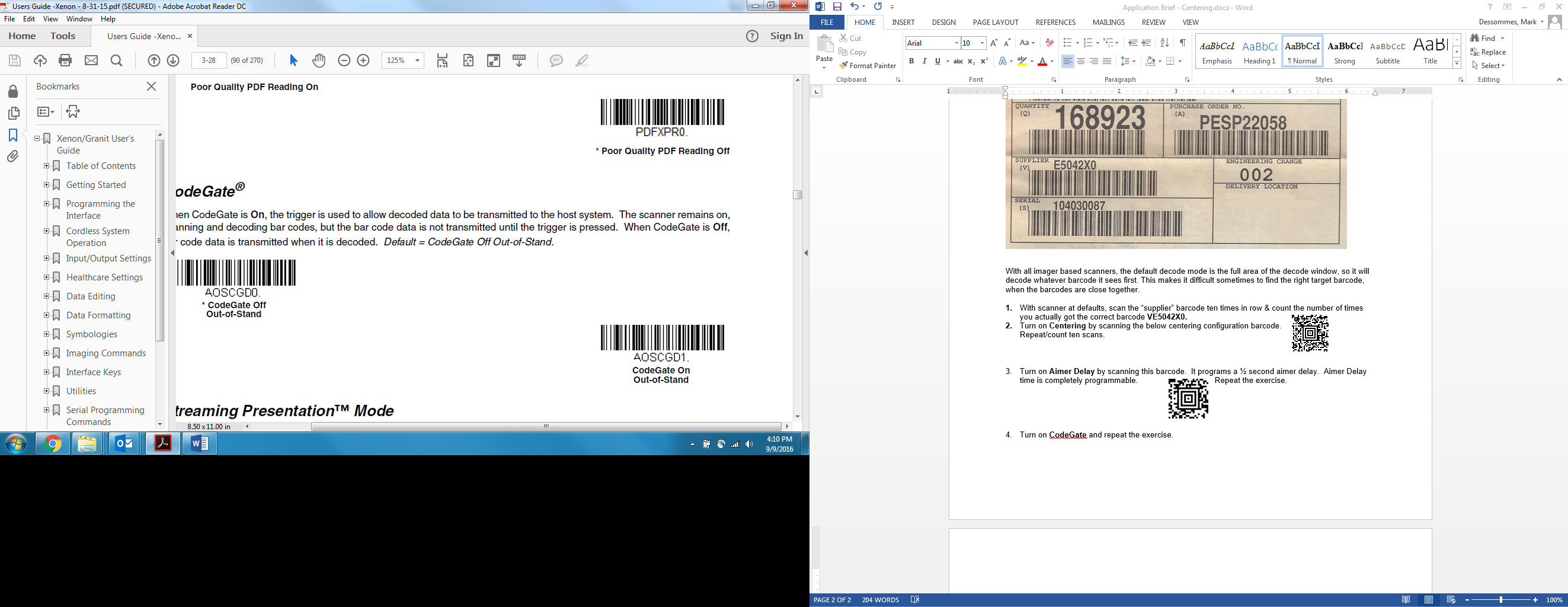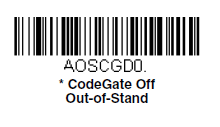Customize Your Imager’s Scanning Using Honeywell’s Centering, Aimer Delay, and CodeGate Features
 With all imager based scanners, the default decode mode is the full area of the decode window, so it will decode whatever barcode it sees first. This makes it difficult sometimes to target a specific barcode when the barcodes are close together. We can help using the below features:
With all imager based scanners, the default decode mode is the full area of the decode window, so it will decode whatever barcode it sees first. This makes it difficult sometimes to target a specific barcode when the barcodes are close together. We can help using the below features:
- Centering(AKA pick list mode or center decode): This feature narrows the scanner’s field of view to make sure the scanner reads only those barcodes intended by the operator.
- Aimer Delay: Turns on the aimer for a split second before the scanner scans. This allows time for the operator to position the scanner over the specific barcode before the barcode is scanned.
- CodeGate: Similar to Aimer Delay except the aiming beam is on all the time, but scanner won’t scan until scanner button is pressed or specific time passes.
Example multi-barcode label
- Open Word. With scanner returned to Factory Defaults, scan the “supplier” barcode ten times in row & count the number of times you actually got the correct barcode VE5042X0. Move the scanner to your hip before each scan.