Buying a Barcode Printer : 4 Questions Before You Buy
 Compared to a laser or inkjet printer, thermal based barcode label printers are a much more economical option to create high quality labels and tags. These printers can create single labels instead of on whole sheets that are not really suitable for on-demand printing . In the long run, thermal barcode printers require less maintenance, have less expensive media, and print faster while maintaining excellent print quality.
Compared to a laser or inkjet printer, thermal based barcode label printers are a much more economical option to create high quality labels and tags. These printers can create single labels instead of on whole sheets that are not really suitable for on-demand printing . In the long run, thermal barcode printers require less maintenance, have less expensive media, and print faster while maintaining excellent print quality.
Finding the right printer for your needs, however, can be challenge with all the available models and options.
The next 4 questions will help make the decision process easier and get you closer to best printer for your needs.
Question #1: How many labels will you print per week? What will your print volume be?
Depending on how much you’ll be printing, you’ll need to make sure your printer can handle the volume. Barcode label printers will come in 3 sizes depending on how and at what volume you’ll be printing: desktop, industrial, and mobile.
 Desktop
Desktop
This type of printer is made for small volume applications that are making fewer than 1000 labels per week on average. Desktop printers are perfect for asset labeling in an office or light printing duties at a retail store. Printers like the Zebra GK420t still produce the same quality and wide range of media as bigger printers, just at a smaller volume.
 Industrial
Industrial
Industrial printers are larger and more rugged than desktop models for high volume print applications. From a couple thousand labels per day to printing all day long, these printers are designed to hold more media and there are models that support printing from .5″ to over 8″ wide. You’ll find printers like the Datamax I-4208 in manufacturing and distribution centers as well as large retailers. If you are printing any type of media in large volumes, industrial label printers are your most reliable option.
 Mobile
Mobile
Mobile printers are similar to thermal label printers but provide freedom from any cable connections to a PC. Mobile printers do have a few limitations due to their small size. They are not made for very high volumes, have limited roll capacity, and have smaller print widths, usually 2″, 3″, or 4″ max. However, if you need to make labels or receipts on the move, a mobile printer will provide you high quality print in a compact package that fits on your hip. These printers are perfect for delivery drivers or sales agents to create receipts in the field or a warehouse worker that needs to make labels on the spot. Since these printers are not tied to a fixed PC, you normally communicate to them wirelessly through Bluetooth or Wi-Fi. Pair a mobile printer like the Zebra QLn320 with a laptop, mobile computer, or smartphone for printing wherever you go!
Question #2: What type of printing method will you use? How long does the label need to last?
Thermal label printers use a printhead to either print directly to a special heat sensitive paper or to transfer a ribbon onto a label stock. The first method is called Direct Thermal where printing with a ribbon is Thermal Transfer.
Direct thermal (DT) printing utilizes heat-sensitive media that blackens as it passes under the printhead. Direct thermal printed labels typically have a considerable shelf life but are not well suited for environments that expose them to heat, long periods of direct sunlight or abrasion. Direct thermal printing produces sharp print quality with good scan ability using only one consumable. For any short term labeling application, like shipping labels, Direct Thermal is the most efficient print method.
Thermal transfer (TT) printing uses a thin ribbon roll that is heated by the printhead and melts onto the label to form the image. Thermal transfer technology is not only impervious to heat and moisture, but the image cannot be rubbed off, making the printed labels the most durable. Since the color and density is determined by the ribbon and the printer’s resolution, this method produces consistent, reliable printing on every label. Thermal Transfer printing also supports label materials beyond paper including synthetic materials, like polypropylene and polyester, for outdoor and harsh environments.
Question #3: What size labels will you need to produce?
This is probably the easiest question to answer but can also drastically change the cost of the printer you’ll need. The vast majority of labels printers offer a maximum print width of 4 inches. Now, this is just the one dimension and smaller labels can be made on a 4″ printer. Likewise, the height of the label and vary drastically and is only limited by the memory inside the printer. For example, a 4″ printer can easily make 2″ x1″, 4″ x 6″, and 3″ x 8″ labels. As long as your width does not exceed the max printer width you can print the label.
Printers are also available in 2″ widths in the case of desktop printers while industrial models come in 6″, 8″, and 10″ wide options. That said, going beyond the 4″ mark will drastically increase the cost oft he printer. If at all possible, it is best to stay within the 4″ width. Even in cases where you may want a 6″ wide 4″ tall label, a simple adjustment in software can rotate the design by 90 degrees so that you could use a 4″ printer.
Question #4: What connectivity will you need on the printer?
All printers need to receive print commands from some type of computer, be it a desktop, laptop, tablet, or mobile device. While it is possible to set-up some printers in a standalone mode, you still need to connect to a PC to set-up the printer in the first place. Most applications will have the printer connected in some way to know exactly what to print.
All of the fixed desktop and industrial printers will offer multiple options for connectivity, with USB being the most common today. USB is so common today it is the easiest to get up an running. Simply plug in the printer, install the driver on the PC, and you will up and ready to print. Options for serial (RS-232) and parallel connections are still available for most printers as well but your PC will have to have these connections which are becoming less common.
With network connectivity being commonplace today, options for Ethernet and Wi-Fi are available in most models as well. When your printer has an Ethernet connection you simply connect to a network port and now it can be configured to be accessed by anyone on the network as opposed to a single PC like the case with USB. Some of the high volume industrial printers, like theZebra 110Xi4, now come standard with Ethernet connectivity due to the ease of access it provides. When you don’t even want to deal with cables, Wi-Fi on a printer makes it easy to put it anywhere you like.
Making the Right Choice
With all the options available for barcode printers today, it can be a challenge to find the right fit for your business and budget. Following the above 4 steps will help get you to the right model. If you are still having difficulty or have additional questions, contact us at Barcodes Inc.