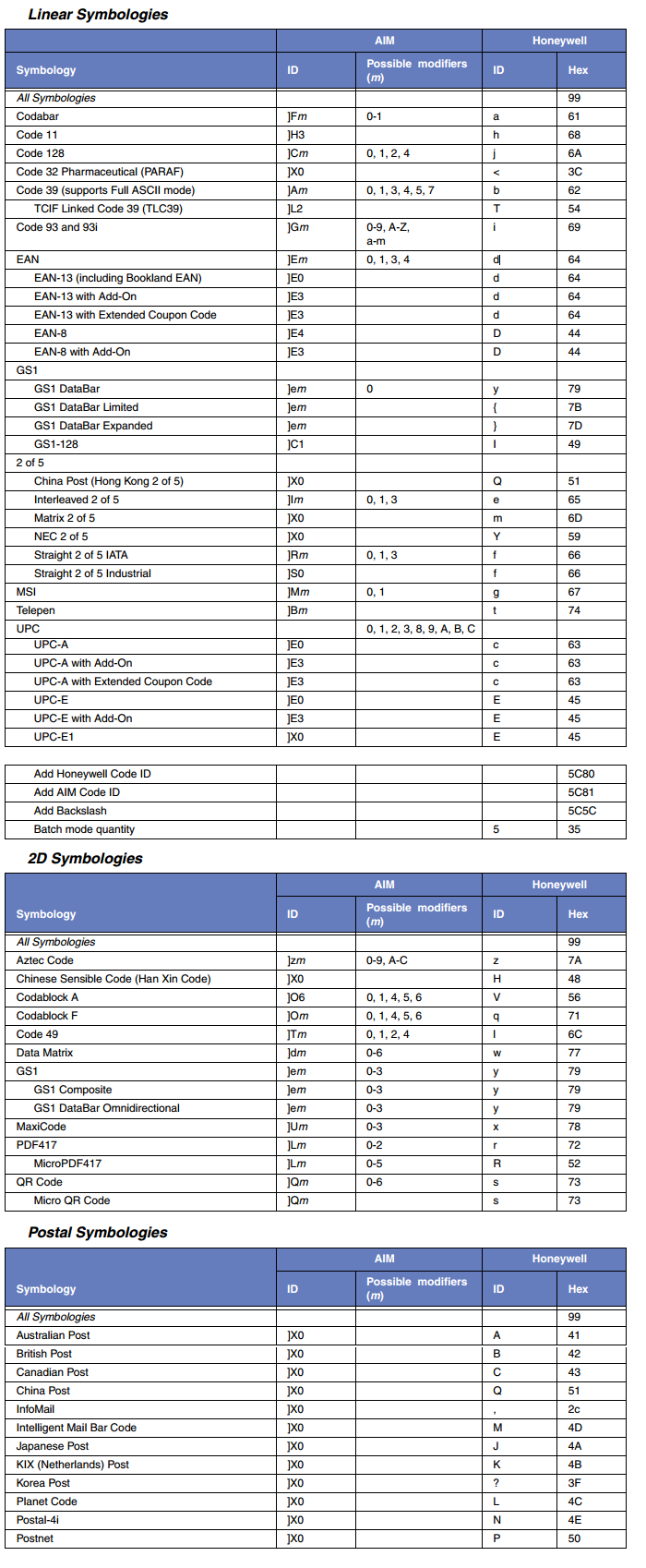Barcoding News
Data tracking news, product updates, tips, and more
Three Key Concerns for Barcode Verification
 When you hear the term verification in regards to printing barcodes we are referring to much more than just making a readable barcode. Verification is a much more specific requirement for the quality of a 1D barcode or 2D symbol according to an agreed-upon quality standard. Not meeting these standards with your customers, be it Walmart or the DoD, will end up costing you in fines and time lost.
When you hear the term verification in regards to printing barcodes we are referring to much more than just making a readable barcode. Verification is a much more specific requirement for the quality of a 1D barcode or 2D symbol according to an agreed-upon quality standard. Not meeting these standards with your customers, be it Walmart or the DoD, will end up costing you in fines and time lost.
Lucky for all of us we have manufactures like Microscan who make verification easy so you can catch the barcodes that don’t meet the mark before they ever leave your facility. There are essentially 3 main things that can go wrong when printing a barcode that will lead to failing verification.
Zebra Launches New AP 8533 802.11ac Wave 2 Access Point
 Ever increasing demand to support more mobile devices and applications, as well as customer engagement, redefines the network year after year. Jump to the front of the line with the new Zebra AP 8533. This innovative access point features true 802.11ac Wave 2 capabilities and Zebra Triple Sensor technology to support your growing business and customer needs. Personalize the shopping experience with Bluetooth Low Energy (BLE) beacons, secure the network from existing and new threat vectors, and deepen network visibility of applications running over your wireless LAN. With AP 8533’s advanced capabilities, you can prevent “upgrade fatigue”.
Ever increasing demand to support more mobile devices and applications, as well as customer engagement, redefines the network year after year. Jump to the front of the line with the new Zebra AP 8533. This innovative access point features true 802.11ac Wave 2 capabilities and Zebra Triple Sensor technology to support your growing business and customer needs. Personalize the shopping experience with Bluetooth Low Energy (BLE) beacons, secure the network from existing and new threat vectors, and deepen network visibility of applications running over your wireless LAN. With AP 8533’s advanced capabilities, you can prevent “upgrade fatigue”.
HIGH-DENSITY NETWORK
Zebra’s true 802.11ac Wave 2 access point, along with the high-density optimization in WiNG 5, maximize the value of MU-MIMO for high-density networks. The AP 8533 supports hundreds of wireless clients and concurrent transmissions critical for any enterprise.
Microscan Announces the Release of WebLink 1.1 and New Features for MicroHAWK Barcode Readers
 Microscan has announced the release of WebLink 1.1 – the latest version of the world’s first web-based barcode reader setup and control interface – supporting several new feature upgrades for the company’s MicroHAWK Barcode Reader platform.
Microscan has announced the release of WebLink 1.1 – the latest version of the world’s first web-based barcode reader setup and control interface – supporting several new feature upgrades for the company’s MicroHAWK Barcode Reader platform.
Part of the revolutionary MicroHAWK platform launched in September 2015, Microscan introduced WebLink as the first ever web-based barcode reader interface. WebLink software is stored on the MicroHAWK barcode reader, rather than external equipment. The WebLink interface is accessed through a web browser by navigating to the barcode reader’s IP address using any web-enabled device on the local area network (LAN). WebLink’s open protocol framework eliminates integration hassle and device incompatibility across factory networks, IT equipment, and control systems. Since no software is installed on equipment used to control MicroHAWK readers, WebLink does not require the intervention of IT to facilitate installation or upgrades. In addition, custom reader settings can be saved as WebLink job files to the MicroHAWK reader’s internal memory or to external devices and are completely portable to new integration environments and equipment.
Economical Desktop Label Printing with Honeywell’s PC42t
 Setting the standard in convenience and ease of use, Honeywell’s PC42t brings high quality, affordable label printing to any desktop. Compact enough to fit in any environment while being one of the most user-friendly label printers on the market today makes the PC42t the perfect solution for light-duty labeling in a variety of industries.
Setting the standard in convenience and ease of use, Honeywell’s PC42t brings high quality, affordable label printing to any desktop. Compact enough to fit in any environment while being one of the most user-friendly label printers on the market today makes the PC42t the perfect solution for light-duty labeling in a variety of industries.
Able to print on media up to 4.3″ wide and a host of connectivity options the PC43t can easily be dropped into any environment. Its affordable price and modern features make it a smart solution for the small or medium business looking to improve productivity in label making operations.
Key Features
- An economical solution for light-duty thermal printing applications.
- Supports a wide range of media, including 12.7 mm (1/2 in) or 25.4 mm (1 in) ribbon cores (depending on the model).
- Industry-standard connectivity includes USB host and device, and options for Ethernet, parallel and serial communications.
- Easy to use, with a quick-opening design for media replenishment.
- Supports ESim (EPL), ZSim (ZPL II) and Direct Protocol (DP) print languages for maximum compatibility
Barcodes Inc. Recognized as HandiFox Partner of Q2 2016
 HandiFox Partner Program recognizes HandiFox partners for their productivity, outstanding efforts and achievements throughout a given quarter. HandiFox has named Barcodes Inc. as their Q2 2016 Best Partner and have dedicate a blog post to our long-term partnership.
HandiFox Partner Program recognizes HandiFox partners for their productivity, outstanding efforts and achievements throughout a given quarter. HandiFox has named Barcodes Inc. as their Q2 2016 Best Partner and have dedicate a blog post to our long-term partnership.
As a provider of barcode, mobile computing, and RFID solutions, we are always looking for efficient and effective solutions to integrate inventory capabilities for our customers. Serving all types of businesses, we often comes across customer’s needs to integrate with QuickBooks or other platforms to improve inventory capabilities. This is where our relationship with HandiFox has been essential.
Honeywell’s Presentation Mode for Scanners
 Presentation mode gives customers the ability to scan barcodes without having to squeeze any triggers. You “present” the barcode to the scanner and it scans. Presentation mode uses ambient light and scanner illumination to detect barcodes.
Presentation mode gives customers the ability to scan barcodes without having to squeeze any triggers. You “present” the barcode to the scanner and it scans. Presentation mode uses ambient light and scanner illumination to detect barcodes.
There are two types of Presentation Modes:
- Presentation Mode. In this mode the scanner’s LEDs remain dim until a bar code is presented to the scanner. When a barcode is presented & detected the LEDs turn up, the aimer turns on, and the scanner scans the bar code. This mode tends to do a better job with bad barcodes.
- Streaming Presentation Mode: The scanner’s LEDs remain fully on and the scanner is always scanning. When a barcode is presented the aimer turns on and the barcode is “scanned”. This mode tends to scan good barcodes faster. In Streaming Presentation Mode there is even a Normal flavor and an Enhanced flavor.
- Normal = Good scan speed and the longest working ranges.
- Enhanced = Fastest scan speed but less range.
Ruckus ZoneFlex R710: Industry’s First Wave 2 802.11ac Wireless Access Point
 With the introduction of the ZoneFlez R710 the wait is finally over for high performance Wave 2 802.11ac!
With the introduction of the ZoneFlez R710 the wait is finally over for high performance Wave 2 802.11ac!
Building upon the successful experience with 50,000 customers relying on our Wi-Fi solutions to power their networks with industry leading innovations such as BeamFlex+, Ruckus is raising the bar again with future-ready networks.
The new 710 delivers the highest performance Smart Wi-Fi access point, increased device density, and Wi-Fi monetization with Internet of Things (IoT) technologies enabling new business models for the Enterprises & Service Providers.
The Connected Clinician: Revolutionizing Acute Care Nursing
More than any other hospital staff member, nurses have felt the greatest impact to their workflow in support of Meaningful Use requirements and modern healthcare best practices. Ever-increasing government regulations for improved clinical documentation, in combination with a constant flow of new medical devices, have nurses spending more than 30% of their time in non-patient-care activities. Compound this with hospitals being squeezed financially from new government reimbursement laws, and the new reality is that nursing staffs are being reduced while simultaneously being asked to deliver more effective care. This demand for greater nursing efficiency and effectiveness has led to the creation of today’s modern Connected Clinician.
So what exactly is the Connected Clinician and what is enabling him or her to be more effective and efficient than ever before? The answer rests in new clinical mobile applications running on true Clinical Smartphones. Every leading Electronic Medical Records (EMR) software provider and specialty clinical software company is racing to release new mobile versions of their proven workflow applications to support the growing demand for greater mobility within the hospital. Applications such as vitals collection, meds administration, specimen collection, alarm management, nurse call and most importantly, care team communication are in the greatest demand. Reference apps that provide nurses and other clinical staff easy access to electronic drug data and dose safety information, such as eBroselow SafeDose, or medical dictionaries and disease reference guides, are very common as well.
Continue reading »
Zebra’s New WT6000, RS6000, RS4000, HS3100, HS2100 Wearable Solutions
 Introducing Zebra’s Total Wearable Solutions, which consist of the WT6000 wearable computer, RS6000 Bluetooth 2D ring scanner, RS4000 corded 1D ring scanner, HS3100 Bluetooth headset and HS2100 corded headset for use in warehouses, distribution centers, and manufacturing operations. It’s the only family of enterprise wearable devices built on Android and backed by Mobility DNA – setting a new standard for ease of use and giving workers the hands-free mobility they need to boost productivity to a new level.
Introducing Zebra’s Total Wearable Solutions, which consist of the WT6000 wearable computer, RS6000 Bluetooth 2D ring scanner, RS4000 corded 1D ring scanner, HS3100 Bluetooth headset and HS2100 corded headset for use in warehouses, distribution centers, and manufacturing operations. It’s the only family of enterprise wearable devices built on Android and backed by Mobility DNA – setting a new standard for ease of use and giving workers the hands-free mobility they need to boost productivity to a new level.
Industry leading ergonomics and human factors design provide warehouse workers with a wearable system they’ll want to wear. Zebra’s Total Wearable Solutions combine the unrivaled scan performance, industrial rugged design and backroom support that the industry has come to expect from Zebra. The result? Maximum comfort. Maximum durability. Maximum workforce productivity.
Identifying your Barcode Symbology Type with a Honeywell Xenon of Granit Series Scanner
If you have trouble identifying your barcode types (like me) – here is a trick for you.
- Plug your scanner into your PC.
- Turn on Word.
- Go to page 199 of your Xenon/Granit User’s Guide and scan that barcode titled “Add Code I.D Prefix to All Symbologies (Temporary)”
- Then scan the barcode in question.
- You’ll see a character in front of the scanned data on your Word doc (or any app that displays scanned data).
- Go to the section of the chart below (Linear, 2D, Postal) then to the fourth column titled “ID” under Honeywell; find your symbol; and your barcode type is in the first column – Symbology. This chart is also in the back of the Xenon/Granit User’s Guide.
Note: This setting is temporary and will be removed when the unit is power cycled.